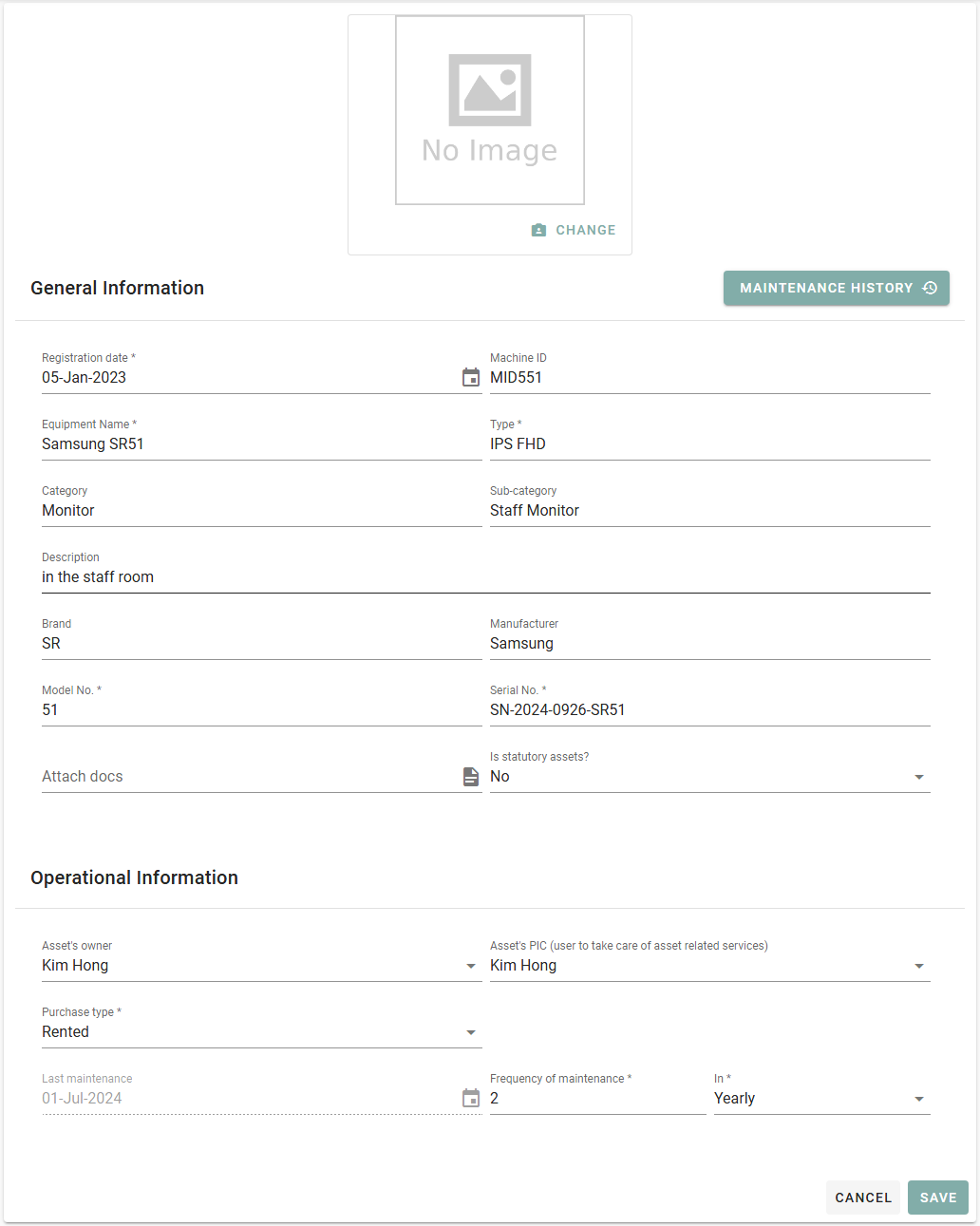Bulk Asset Upload
Upload multiple assets at once
1. Go to Data Setup

2. Select Inventory Asset
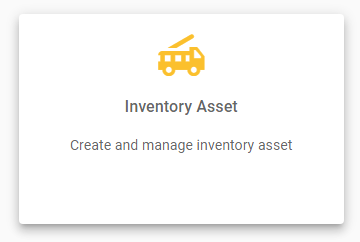
3. Click orange button on the bottom right corner
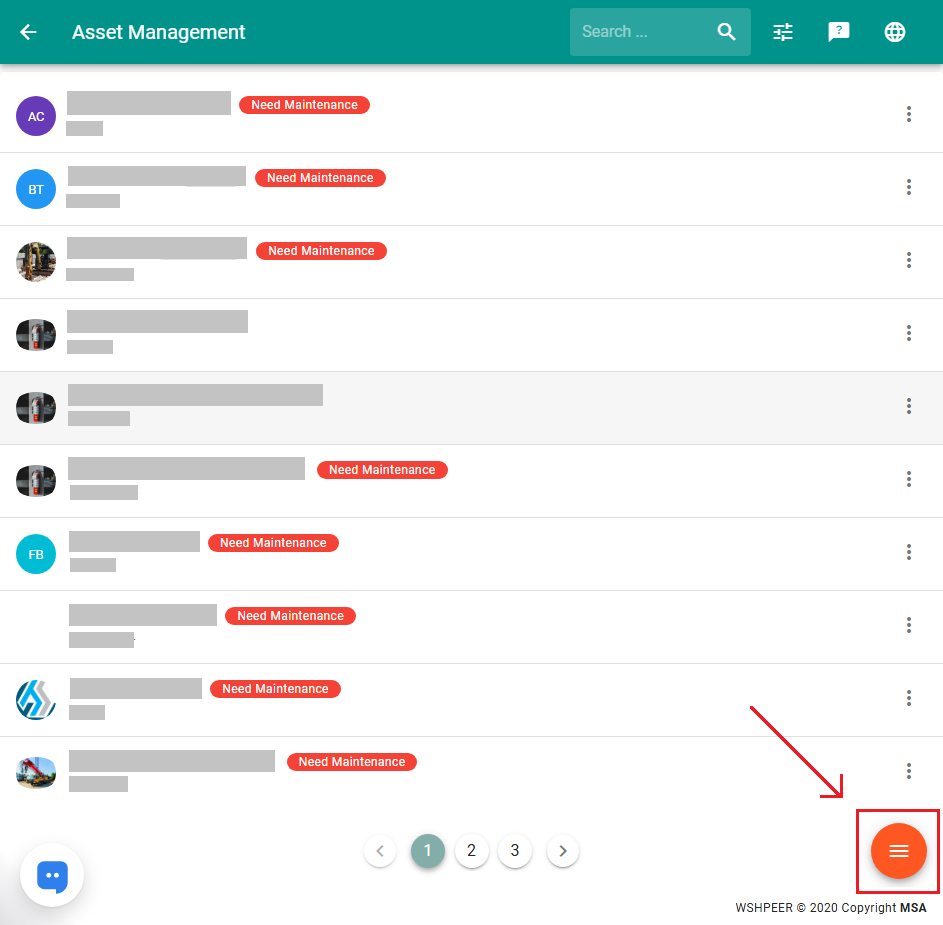
4. Select ‘Bulk Asset Upload’
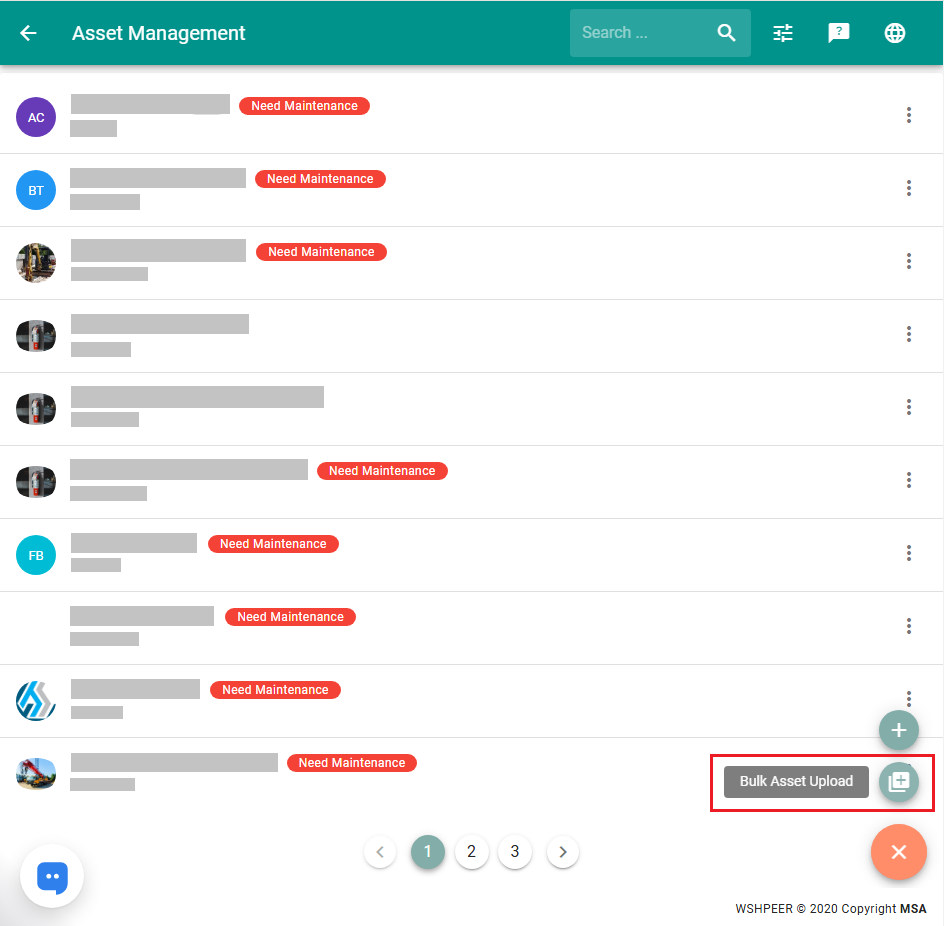
5. Click Browse File, select Bulk update Asset.xlxs file and click upload
Note:
– Please use the file we have provided for the Bulk Asset Upload process
– Follow the instructions included in the file
– The template file can be downloaded here
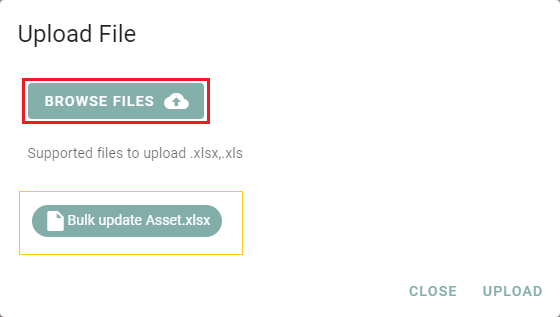
6. Check the uploaded asset list and ensure that all data entered is correct
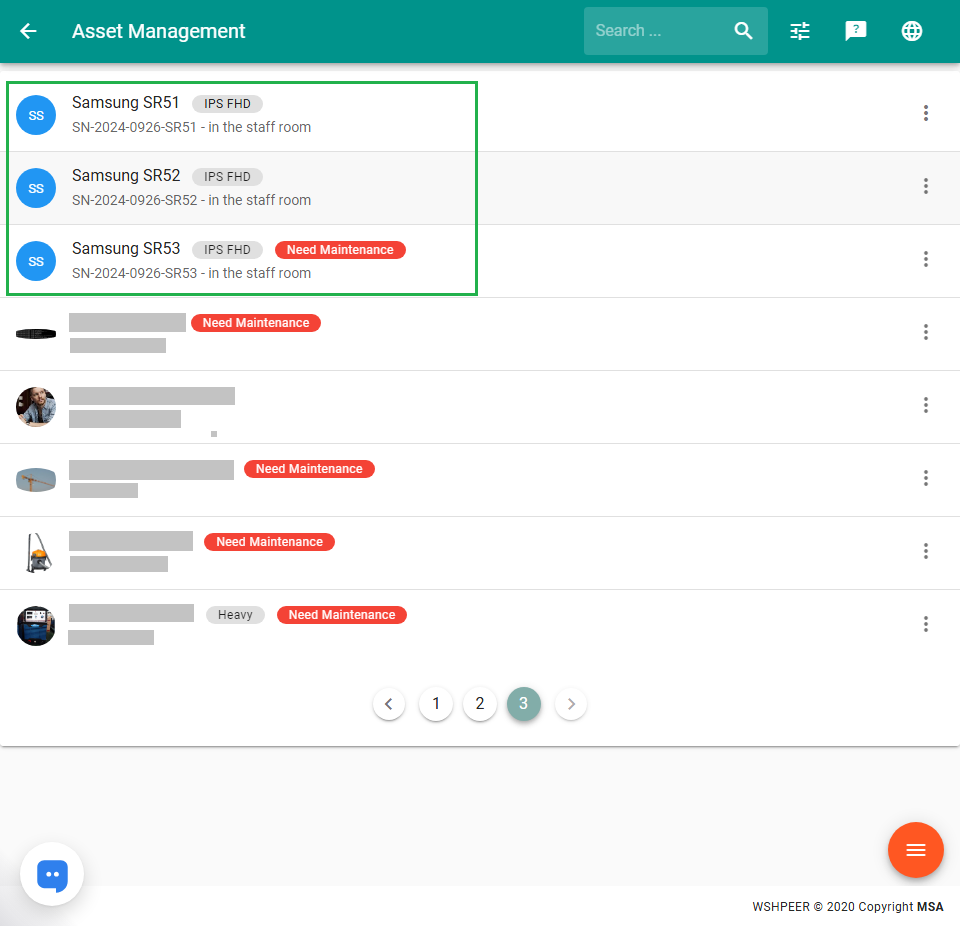
Example of assets that have been uploaded using the bulk asset upload process
7. To view detailed information about the asset, click on the asset’s name
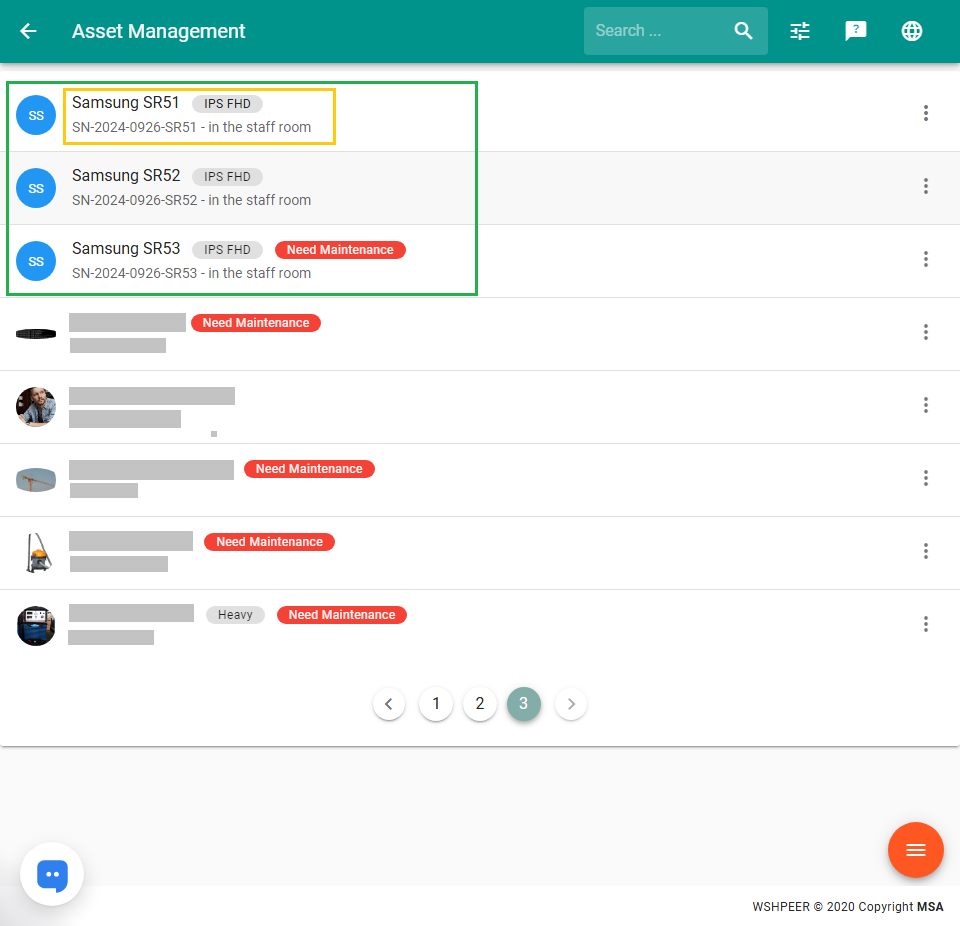
8. Example of detailed information about the asset