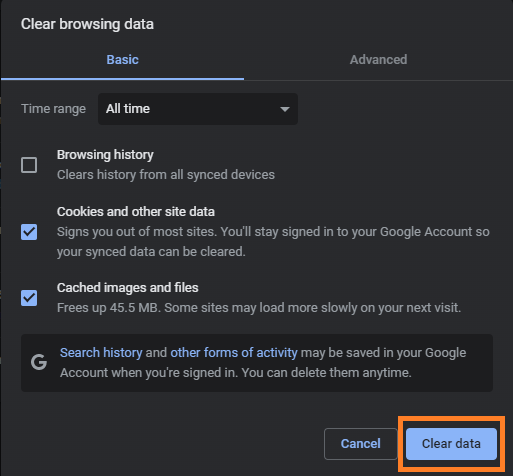1. Chrome Mobile Browser
- On your Android phone or Tablet, open the Chrome app
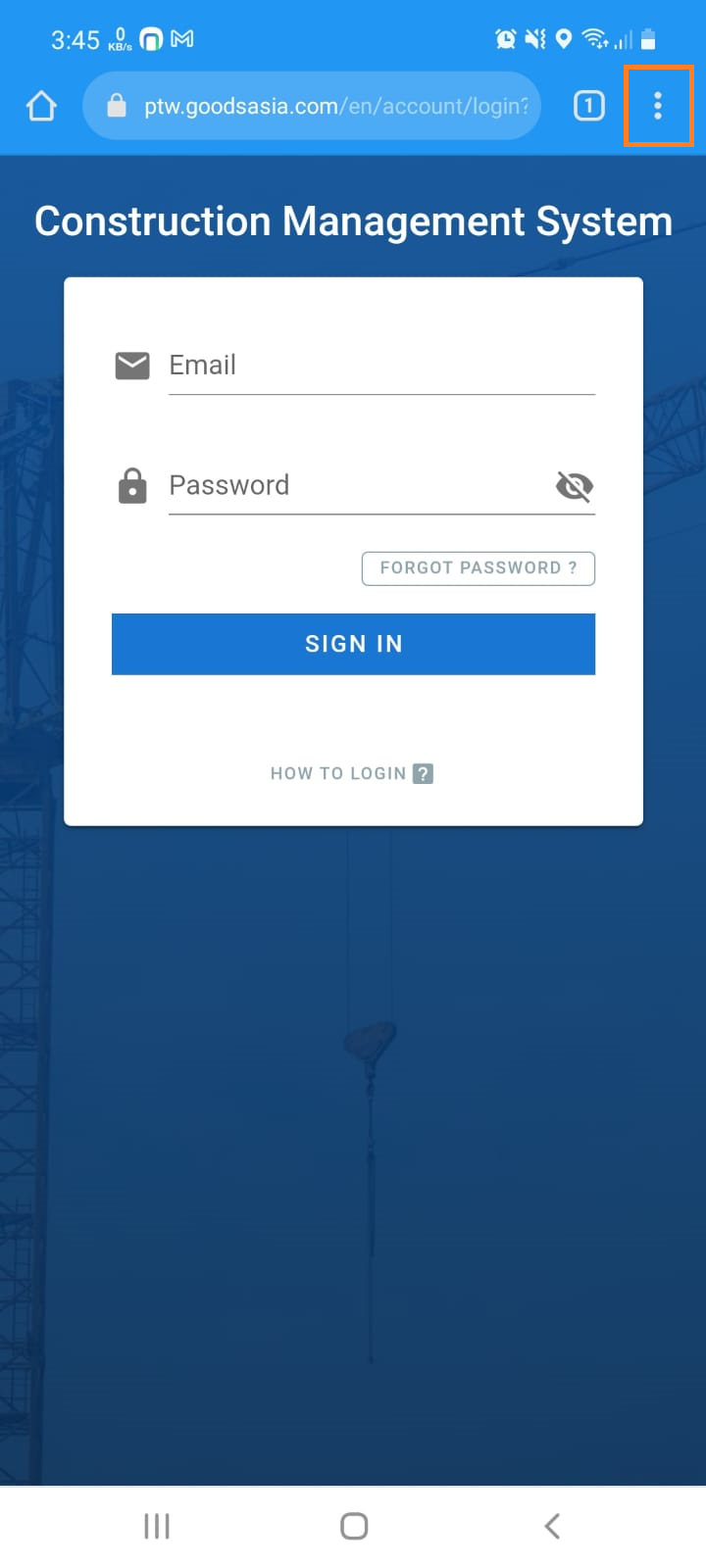
- Tab History,
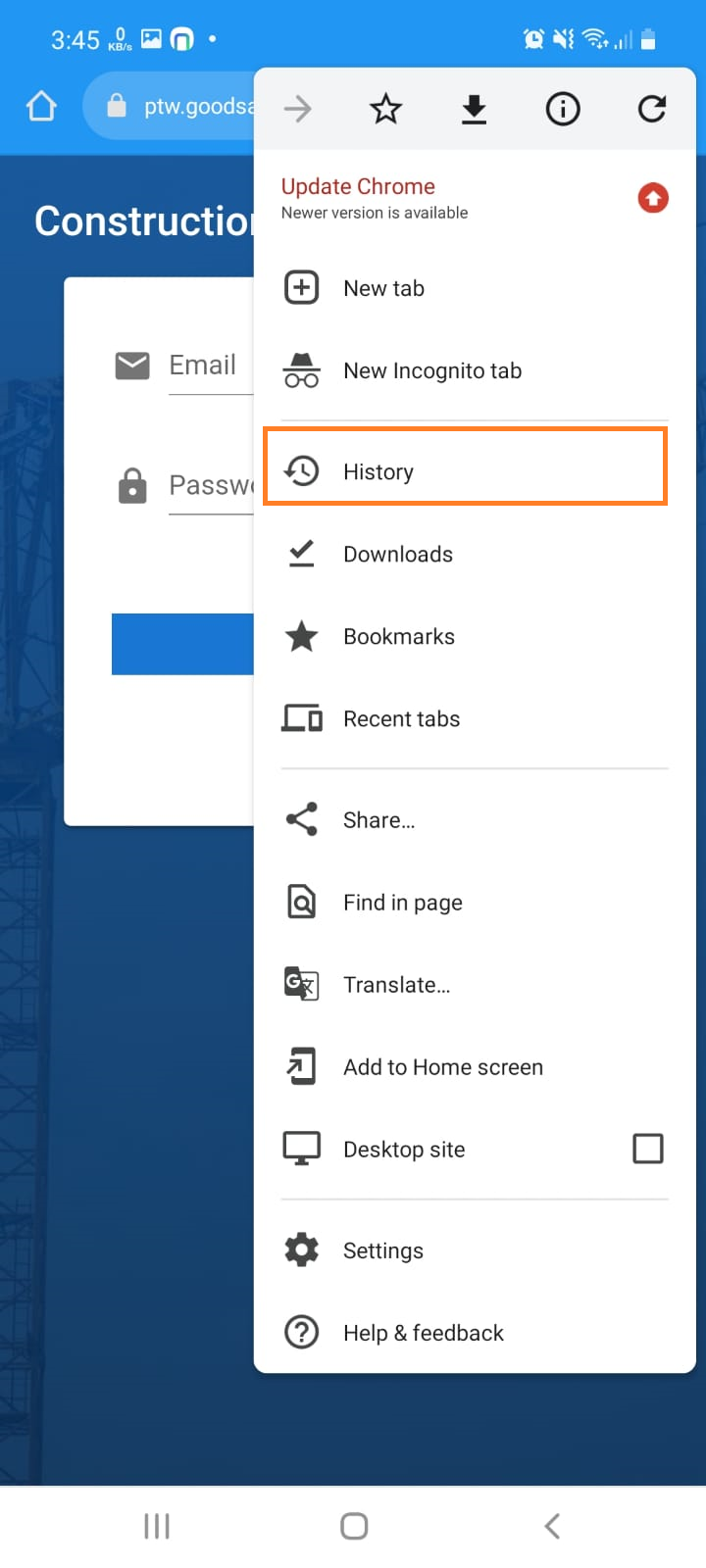
- Tab Clear browser data
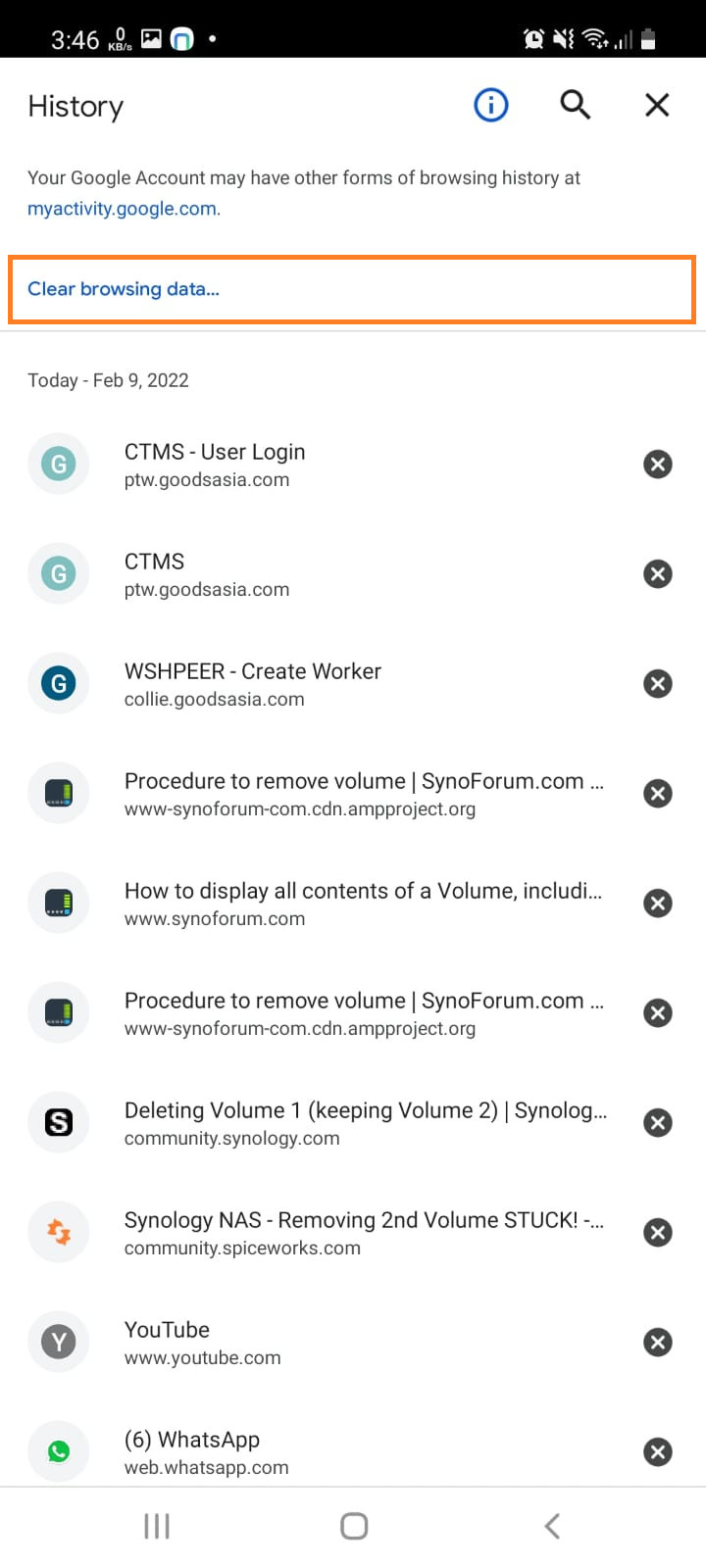
- Choose Time range. To delete everything, select All time.
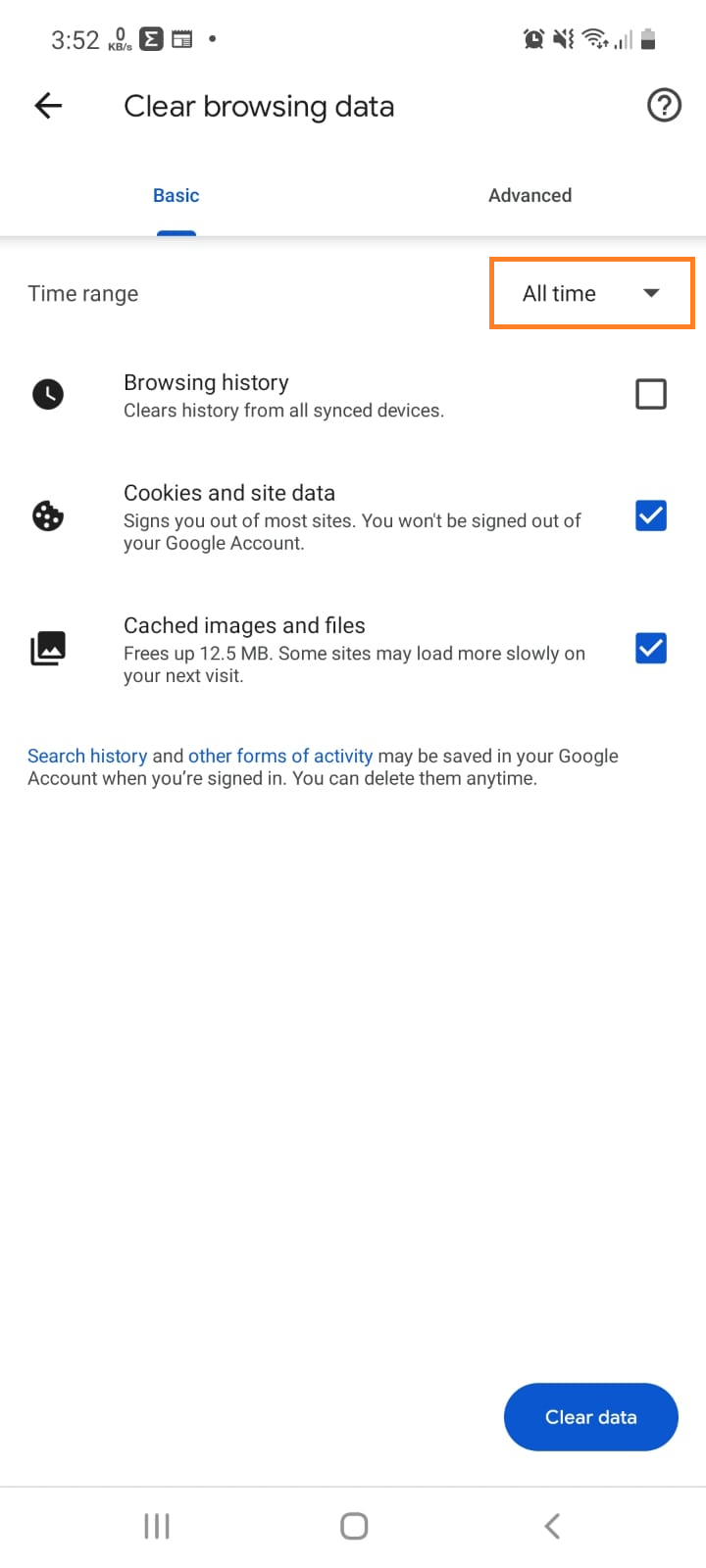
- Next to "Cookies and site data" and "Cached images and files," check the boxes.
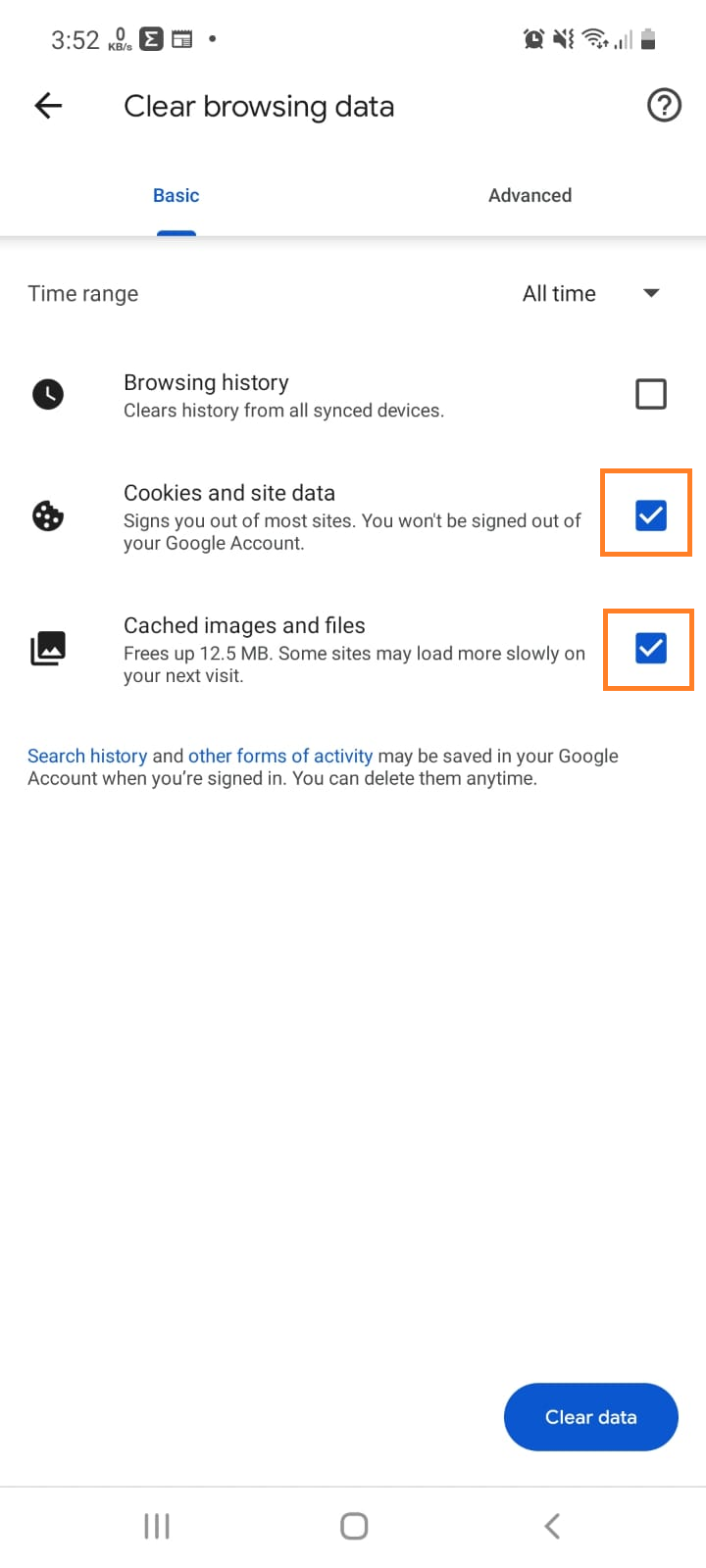
- Tab Clear data
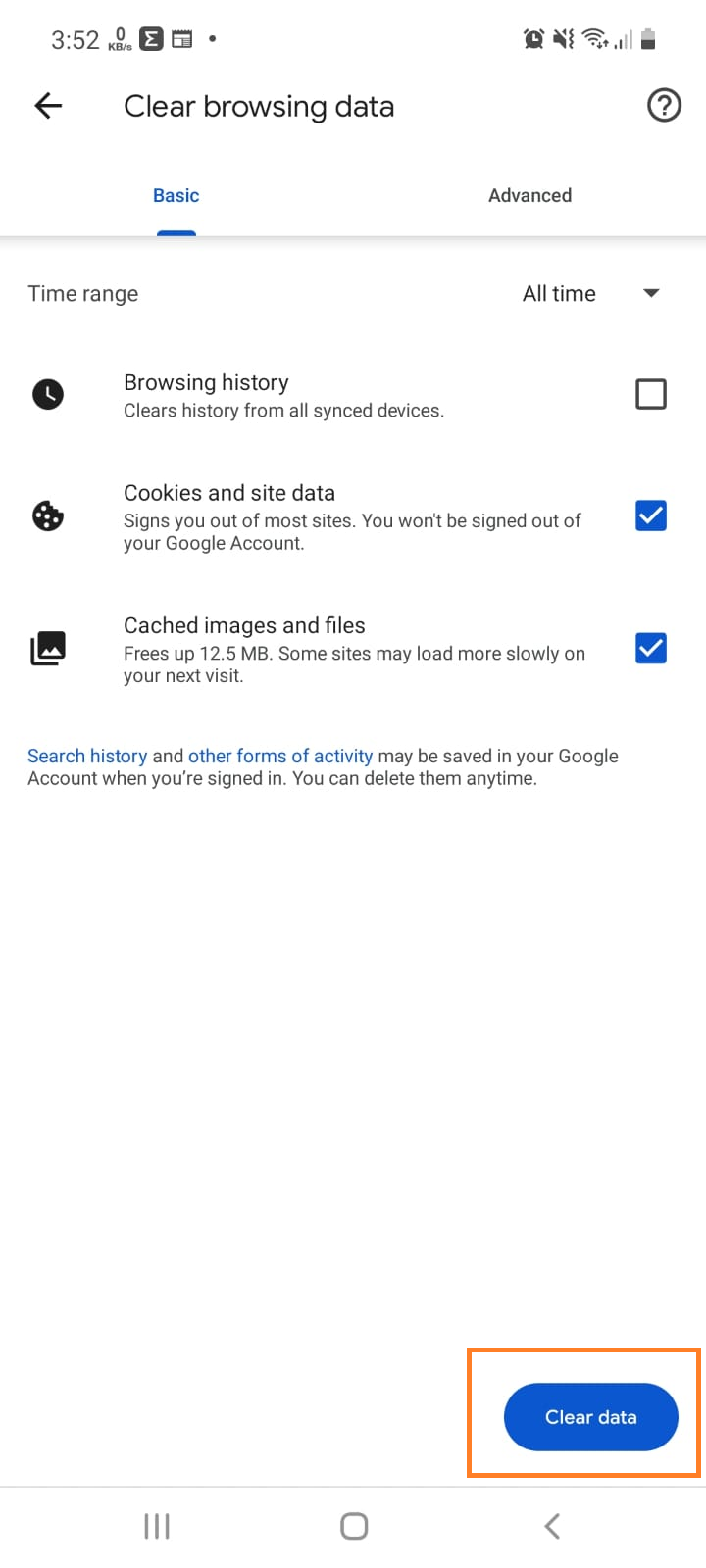
2. Chrome PC Browser
- On your computer, open Chrome.
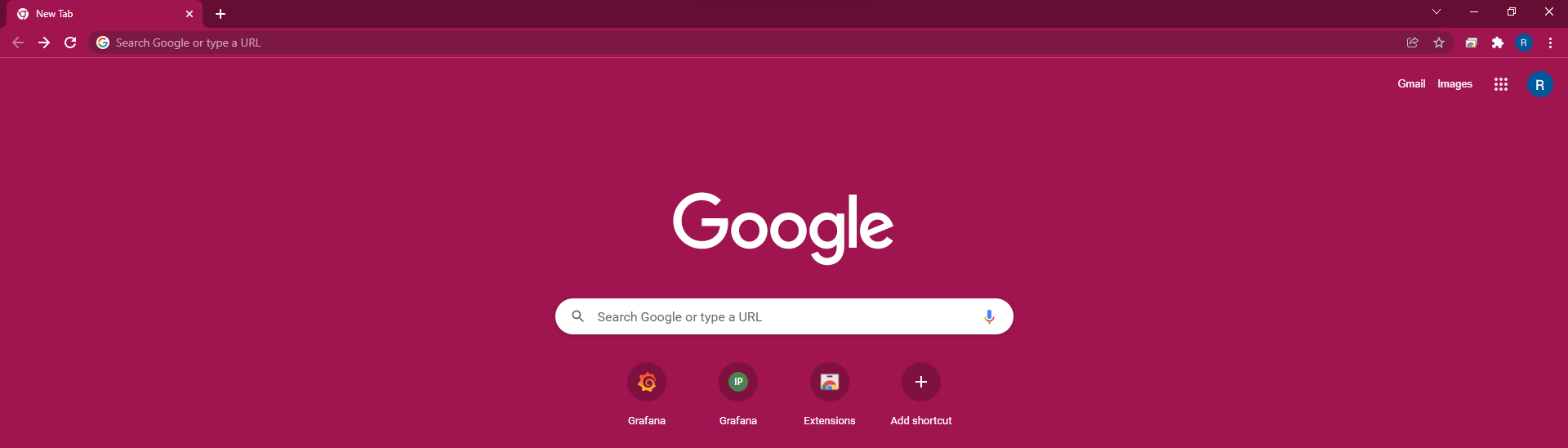
- At the top right, click More.
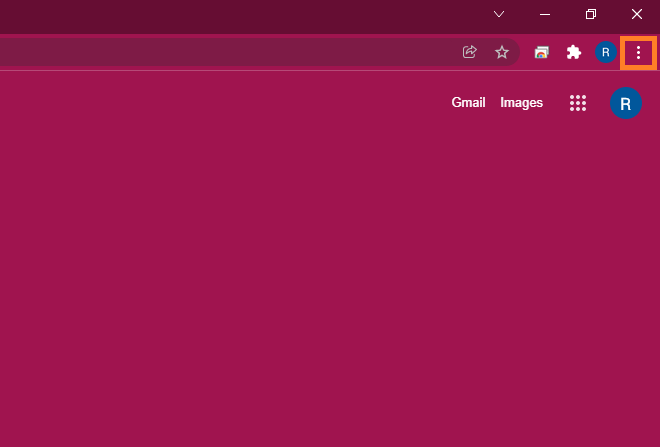
- Click More tools and then Clear browsing data.
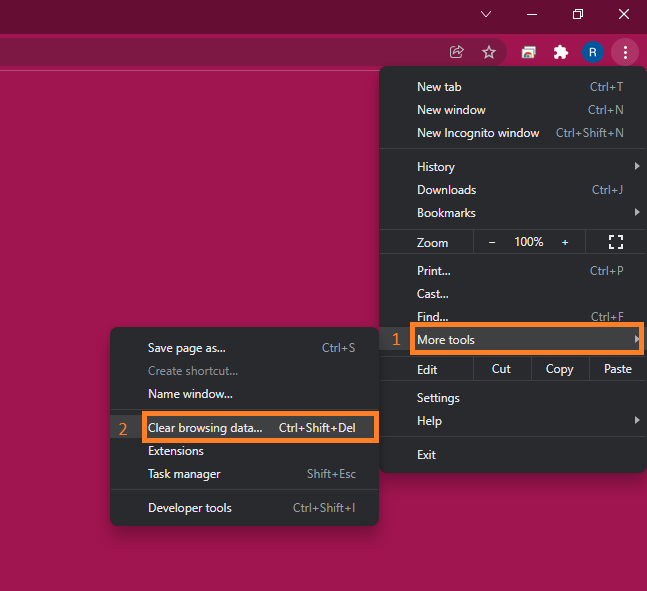
- At the top, choose a time range. To delete everything, select All time.
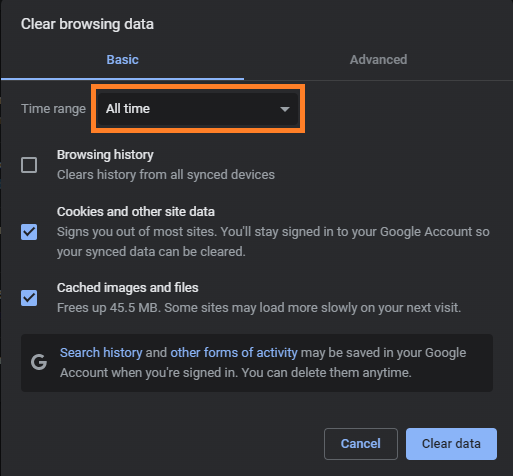
- Next to "Cookies and other site data" and "Cached images and files," check the boxes.
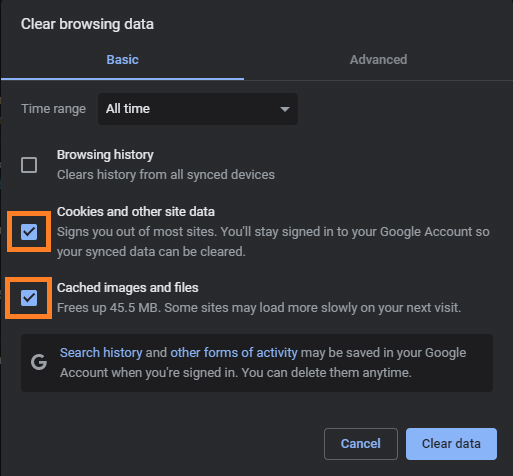
- Click Clear data.