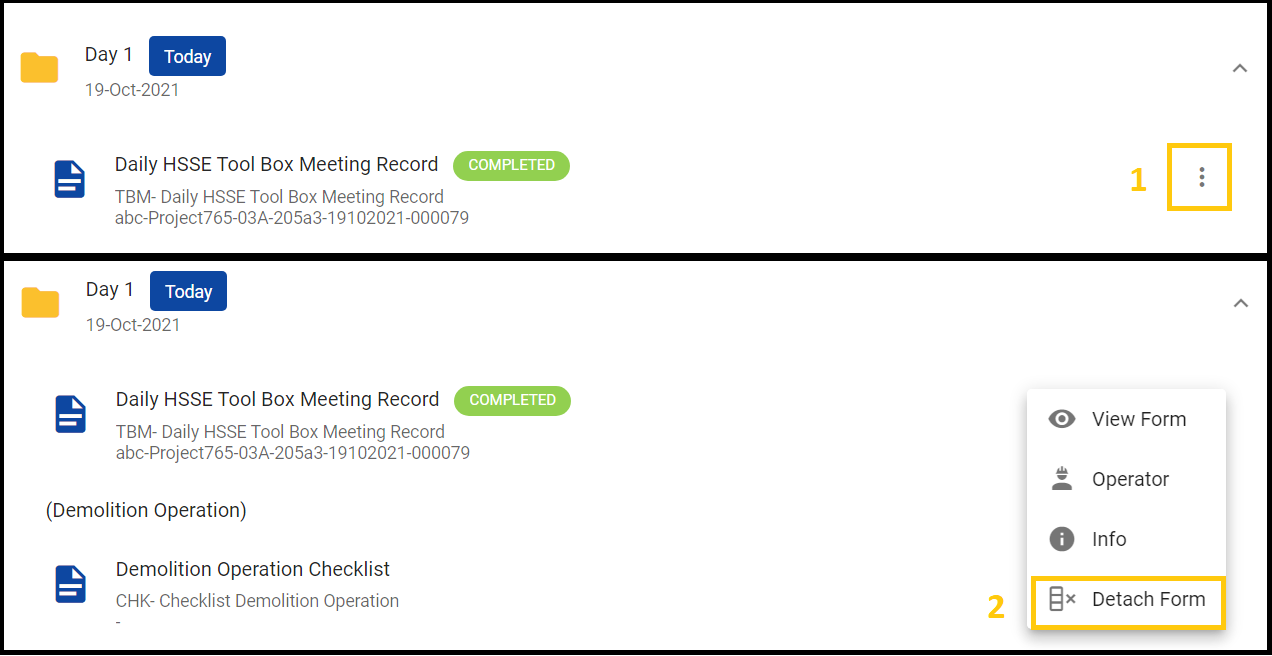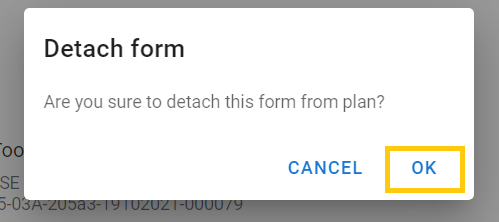PTW Applicant Duties on PTW submission
Before you submit PTW, make sure you have prepared the necessary Prerequisites, such as LOA, RA, and SWP, Prerequisite for each activity, and have done the Toolbox Meeting and submitted the Toolbox Meeting form.
Login to PEER
Click Apply HSSE PTW, then click the + button on the PTW list in the upper right corner.

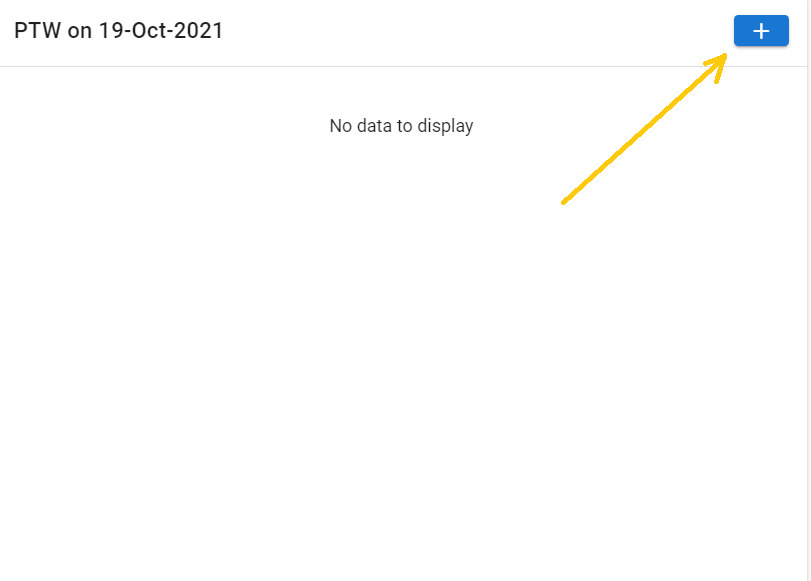
Setup PTW Plan
Fill in the Location information (Zone, Building, Level, and Grid), Select Activity and Equipment. If no Equipment is required you can select N/A. Select when the PTW plan will Start, and Duration how long the PTW will be (days). Then click the NEXT button.
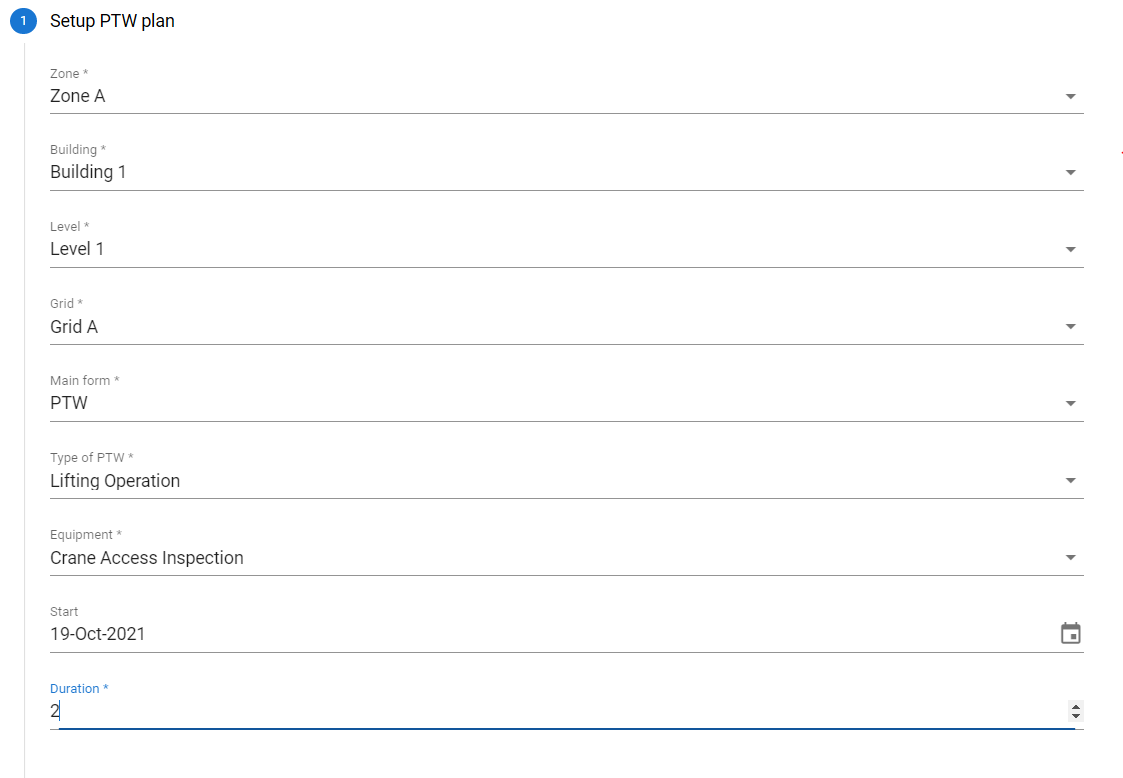
Select Personal Responsible to Submit Documents
The Person Responsible will receive a notification to submit Documents, a notification in telegram message that will be sent every 6, 9 am, and 12 pm. If the Personal Responsible or operator has submitted the document, the notification will stop. Then Click SAVE.
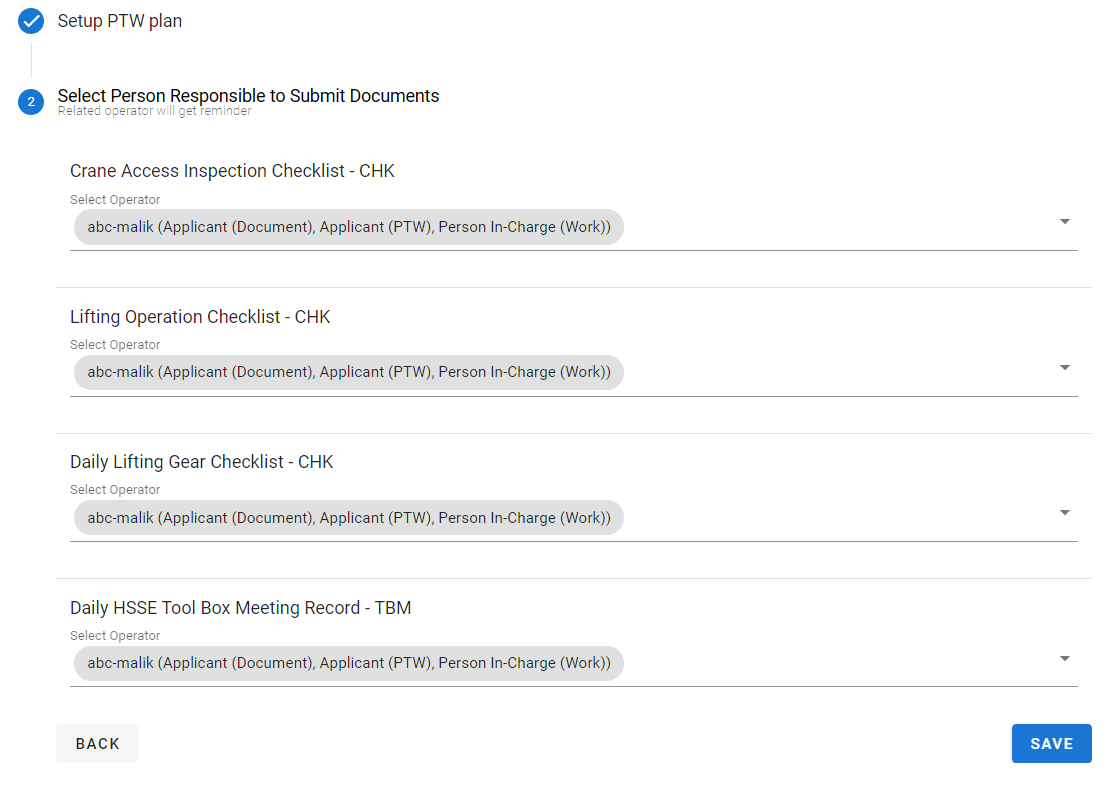
Attach the Prerequisite that you have prepared before, the prerequisite is only attached when it has been assessed or has been approved.
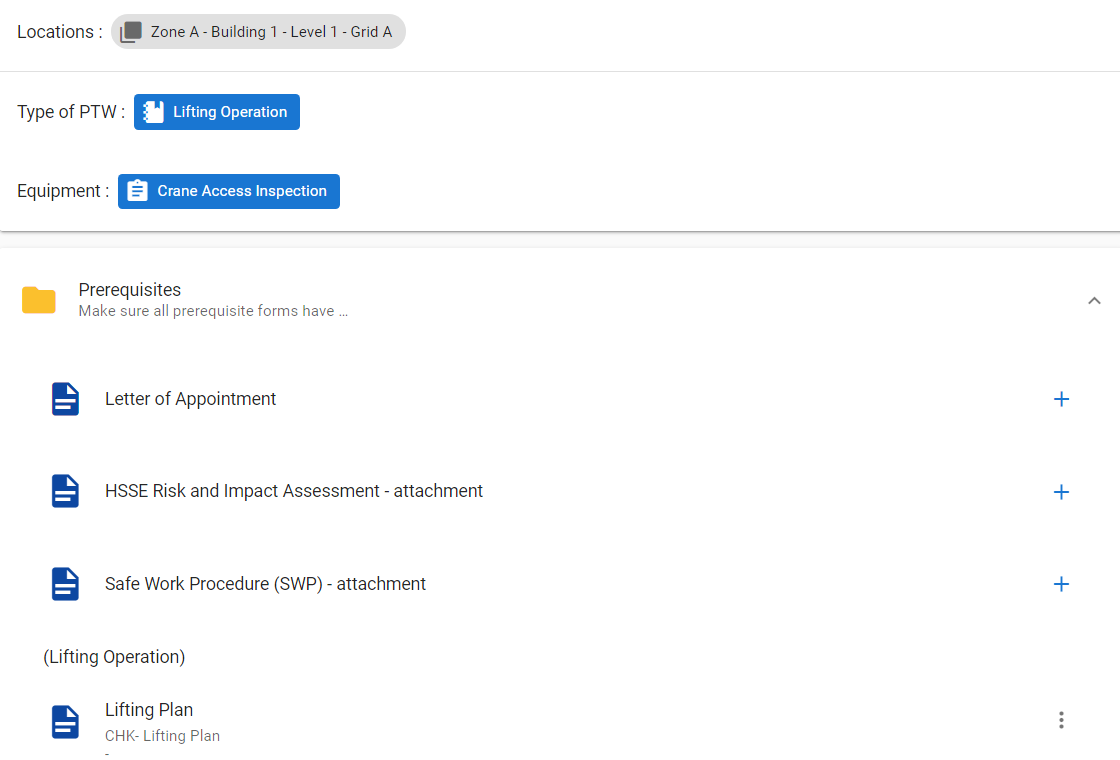
Attach it by clicking on the prerequisite document, a list of prerequisites will appear that have been assessed or approved.
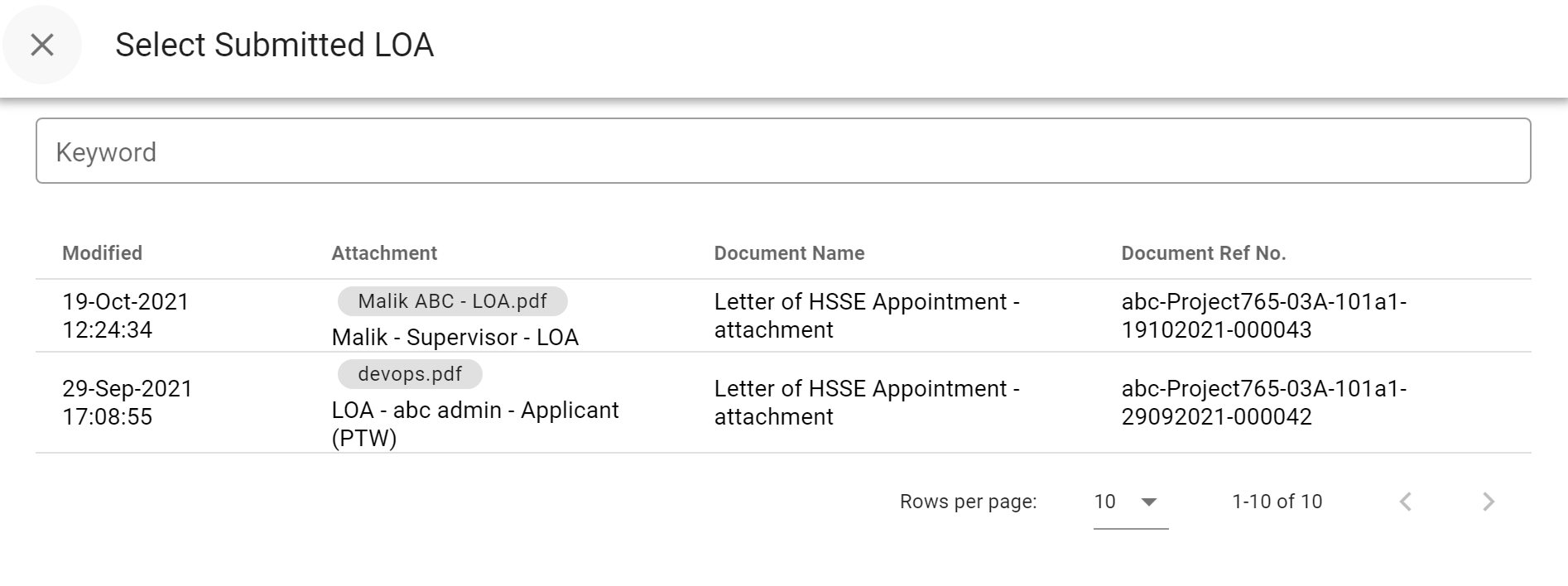
The prerequisite for Lifting is complete
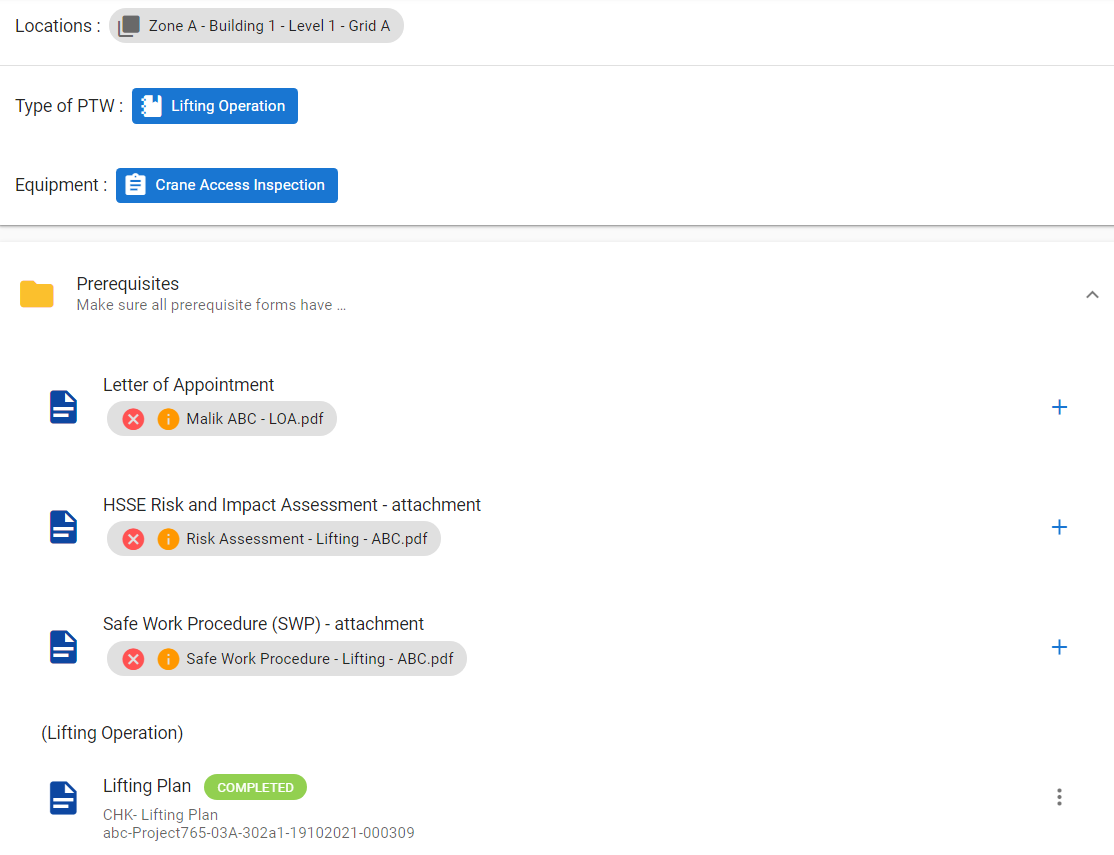
Document Applicant Duties on PTW submission
When PTW applicant appoints you as Personal Responsible to Submit Documents, you will receive a telegram notification as shown below;

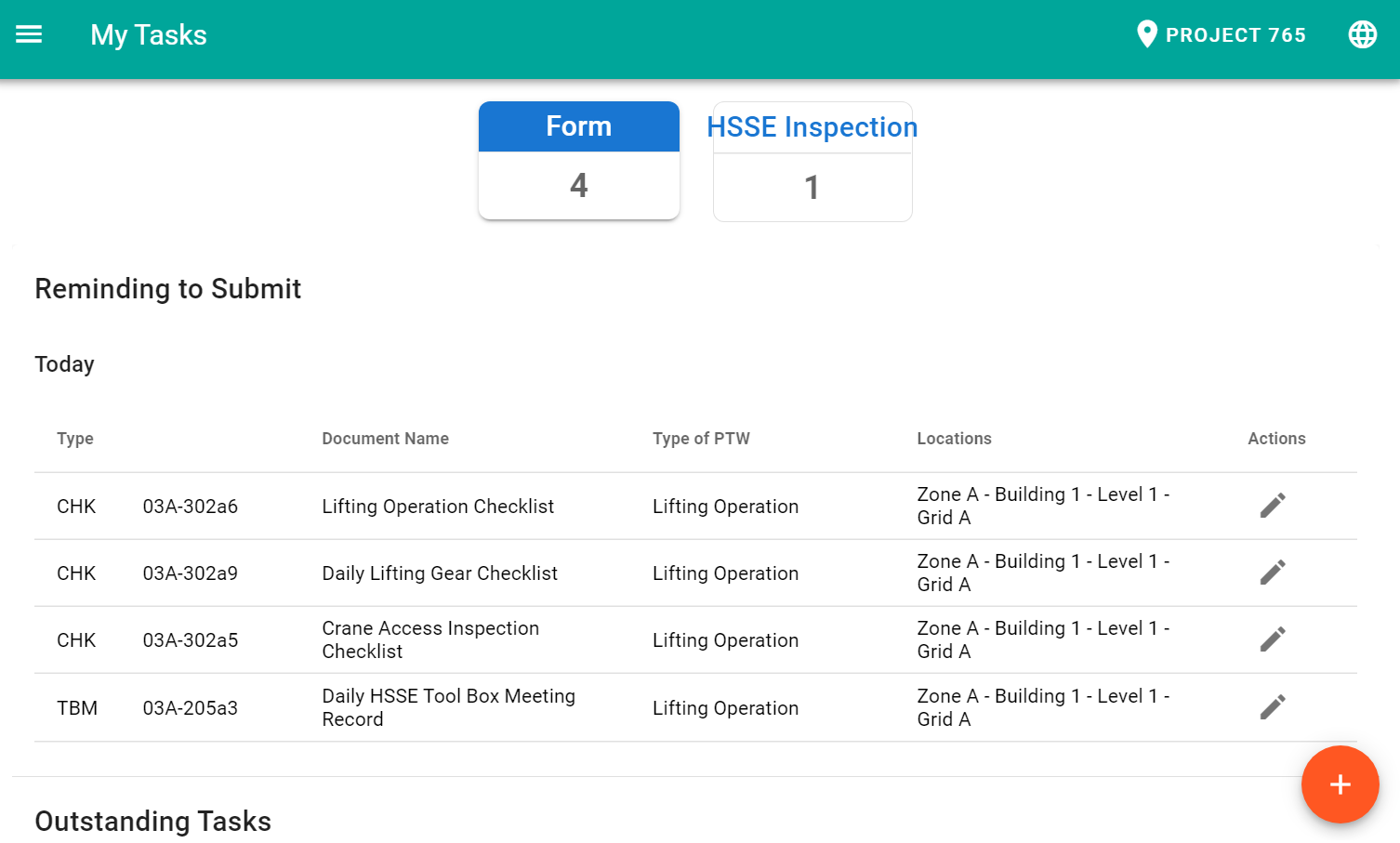
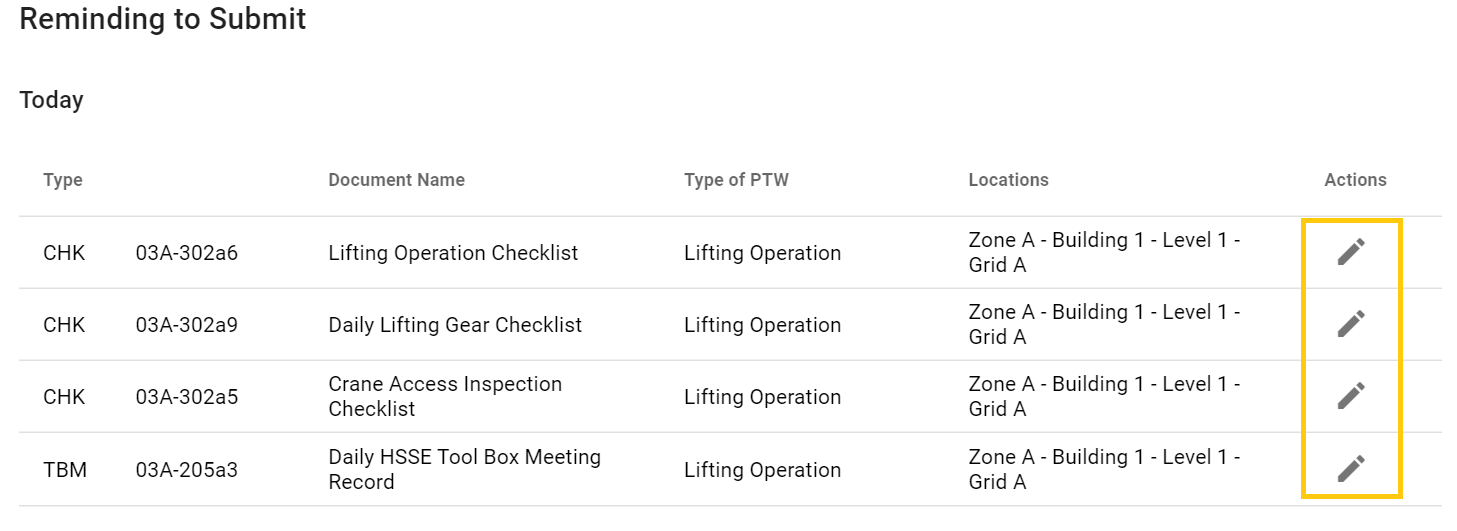
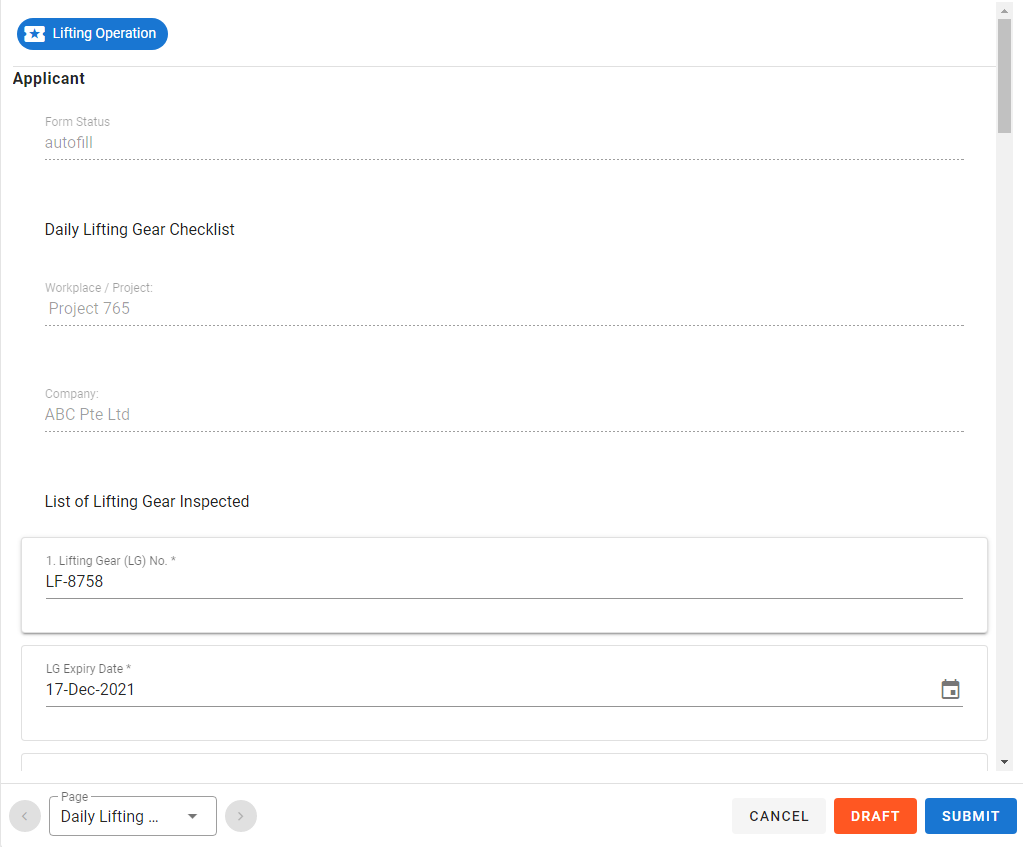
PTW Applicant attach the form to the PTW Plan
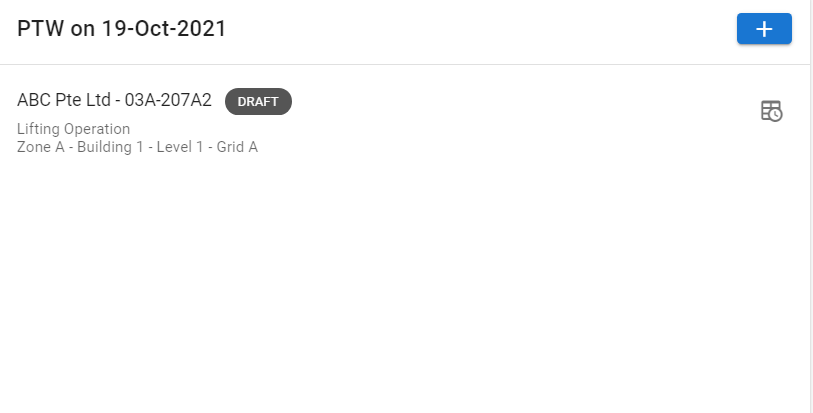
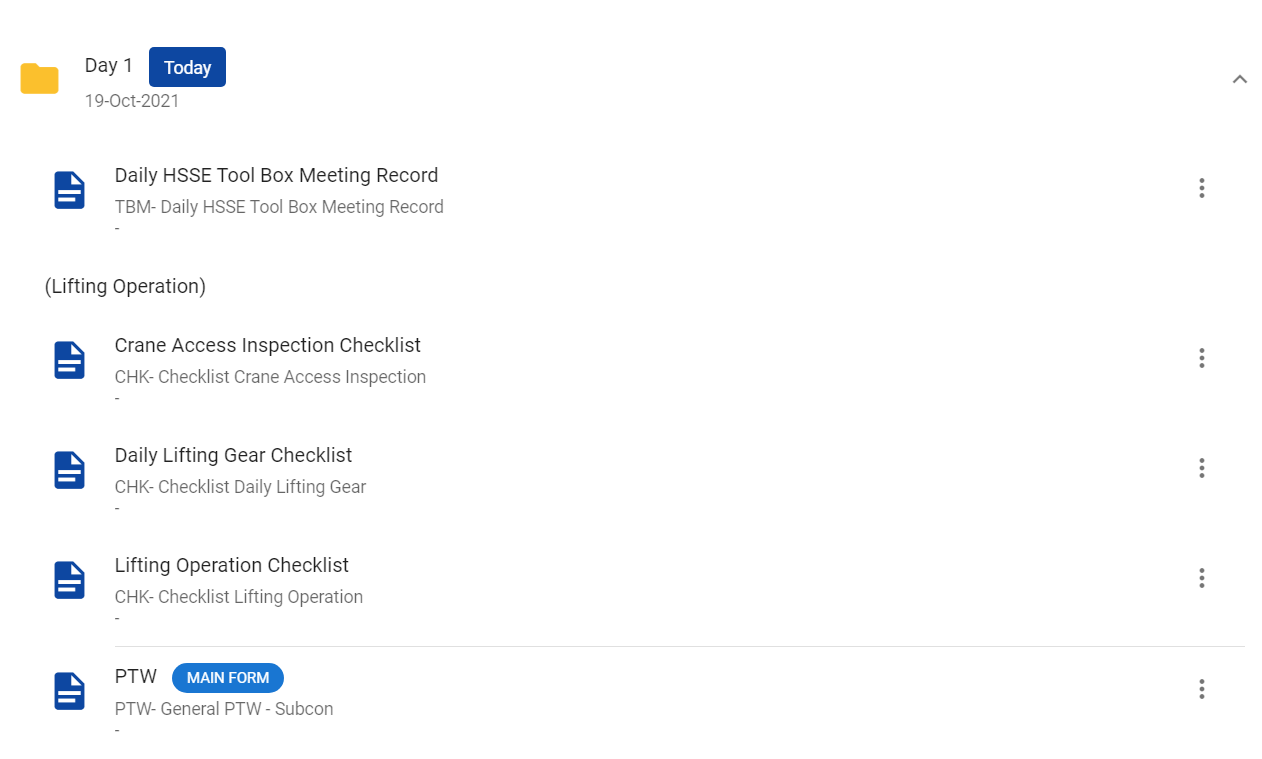
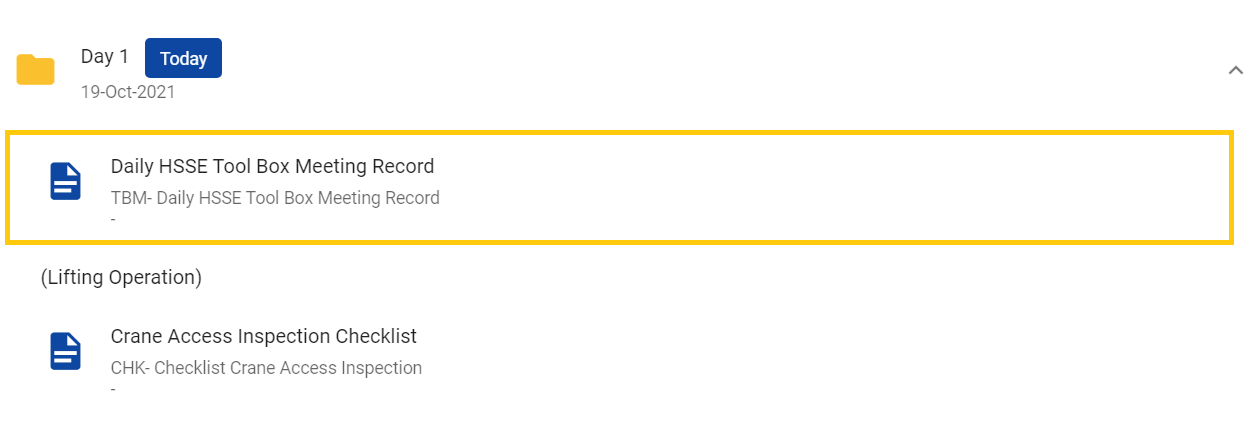
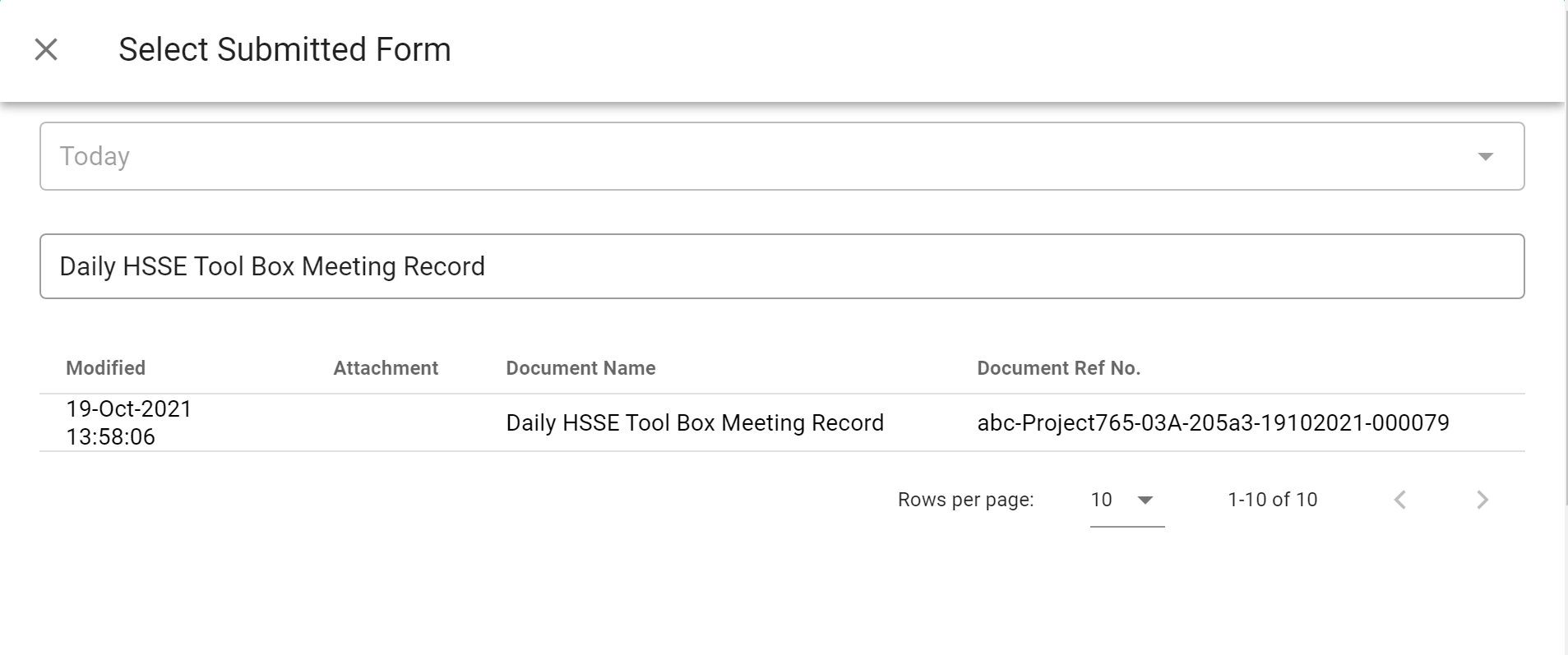
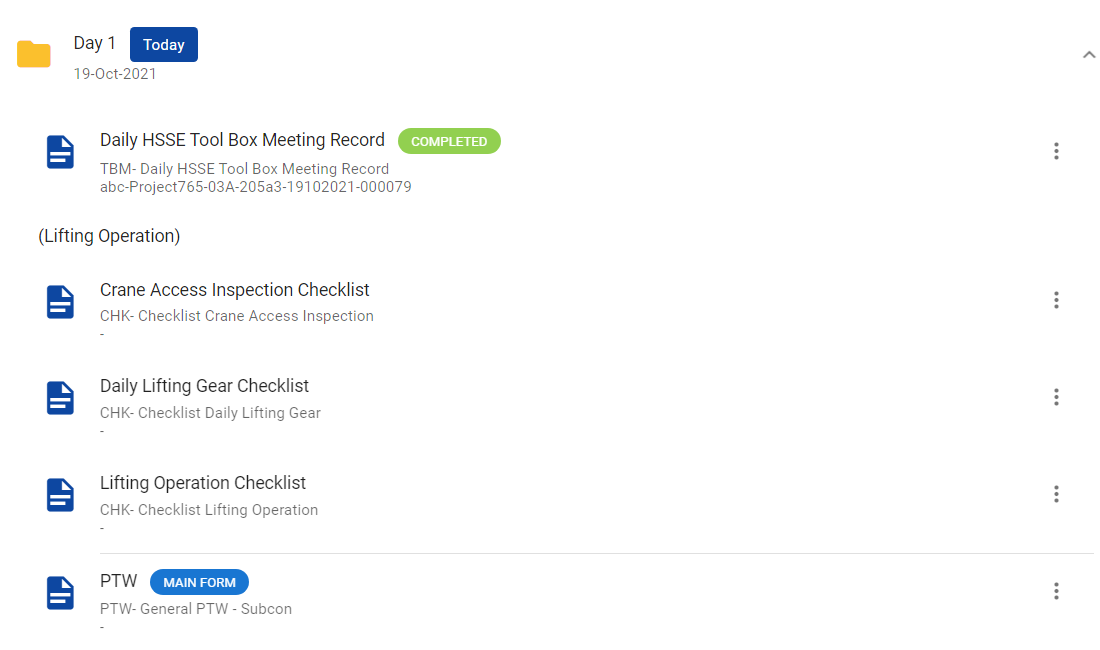
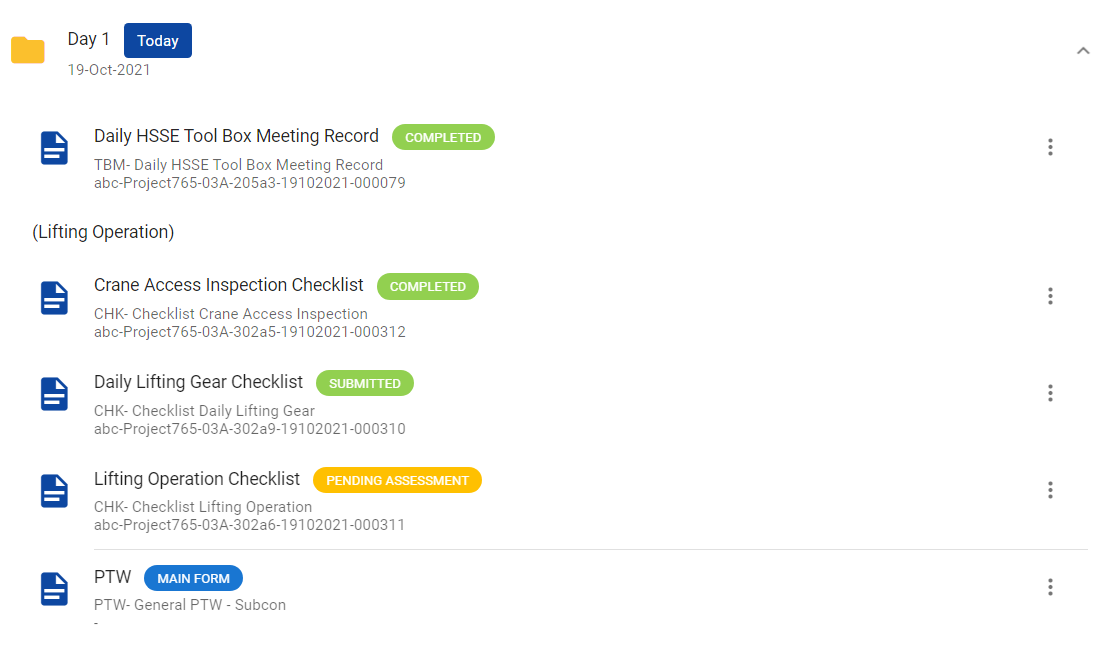
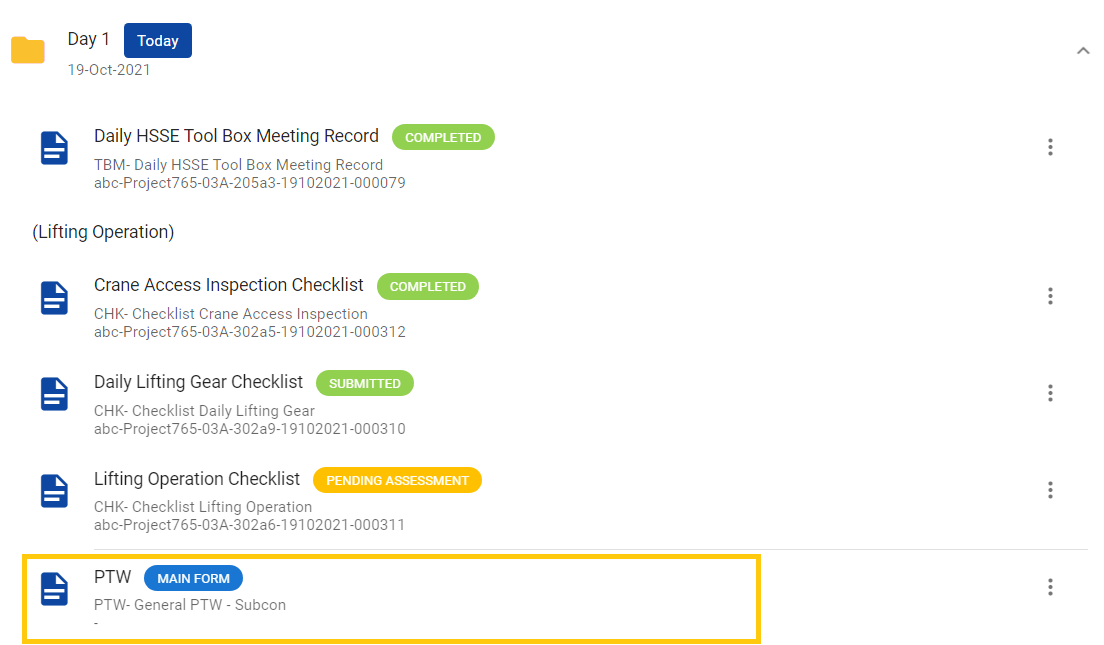
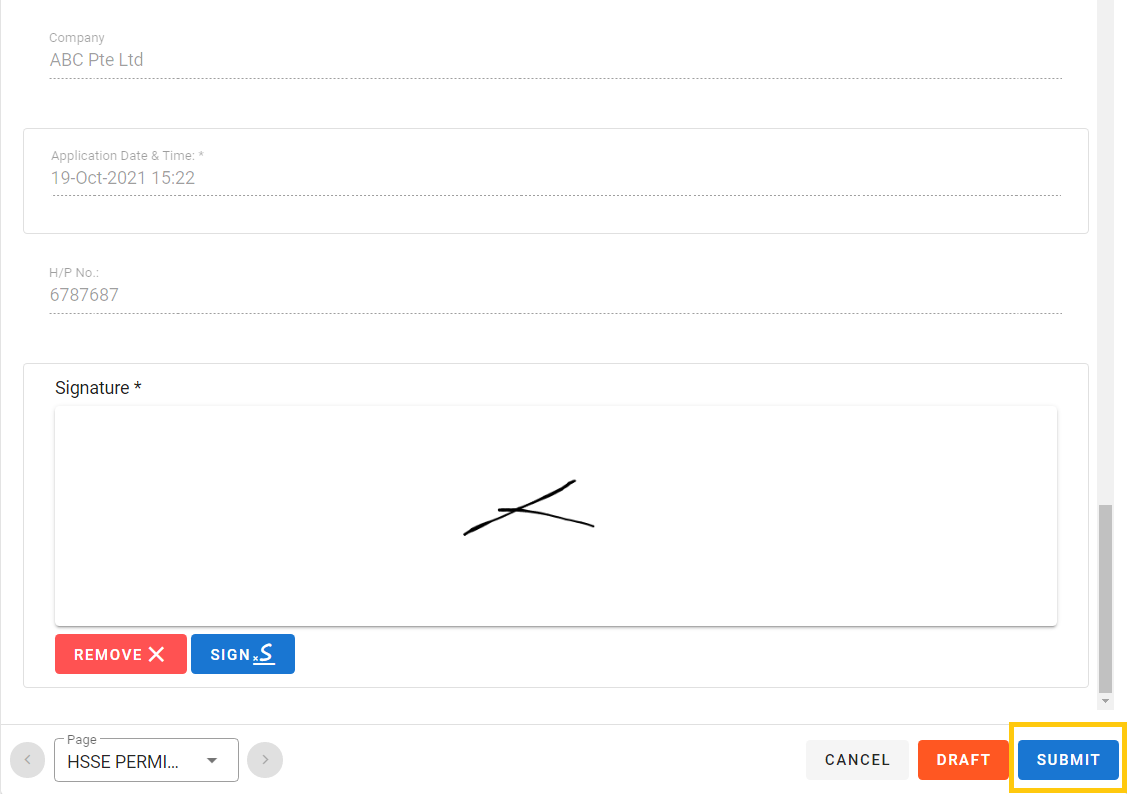
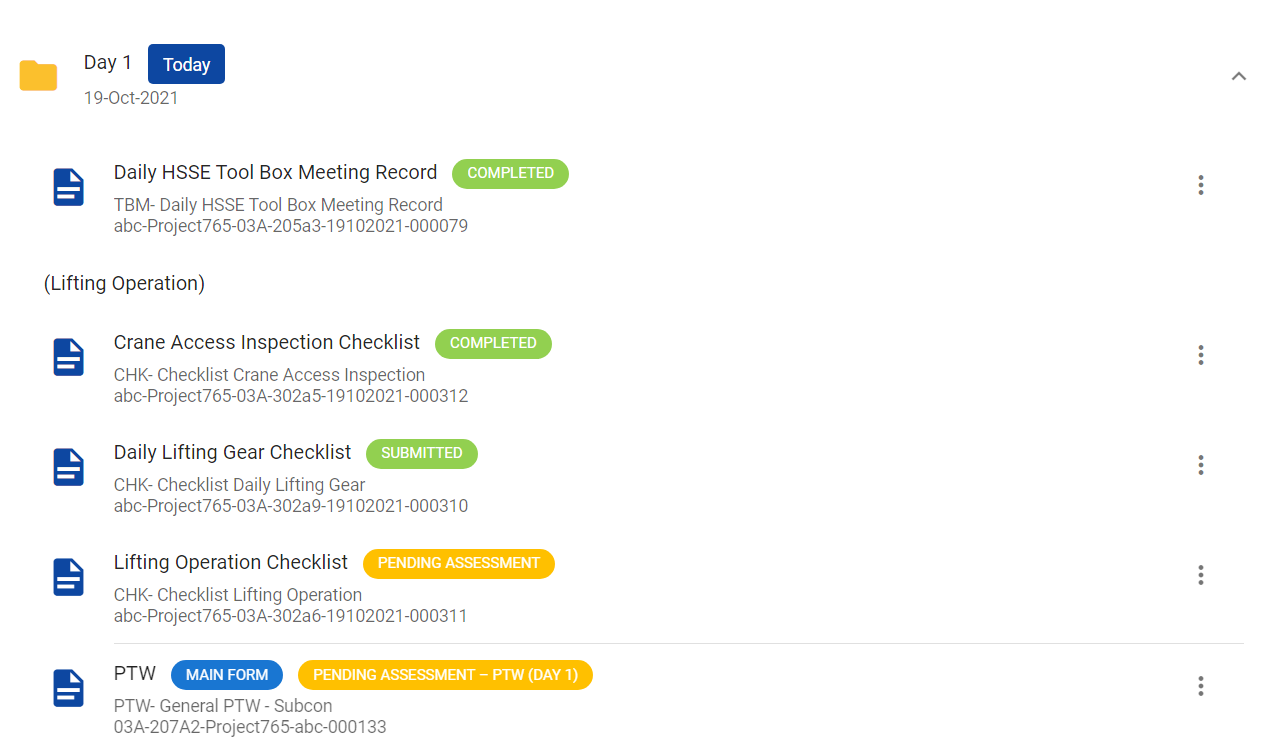
PTW submission for day 2 onward
For the 2nd day of PTW submission, the Document Applicant will receive a notification telegram for the form he must submit.Notifications will be sent every 6 am, 9 am, and 12 pm. If the Document Applicant has submitted all the forms part. Then the PTW Applicant can attach it to the PTW Plan and submit PTW for the 2nd day PTW.
Prerequisite Information
Prerequisite list of various Operations that you need to complete before submitting PTW;
Lifting
- Lifting Plan
Work at Height
- Fall Prevention Plan
- Weekly Work At Height (WAH) Personal Protective Equipment (PPE) Inspection Register
Confined Space & Tunneling
- Confined Space rescue plan
Frequently Asked Questions (FAQ)
Change operator or Change Person Responsible to submit Documents
A: I chose the wrong Person Responsible to submit Documents, how do I change it?B: Open PTW Plan, click the 3 dots menu on the form you want to change the operator, click Operator, then change operator.
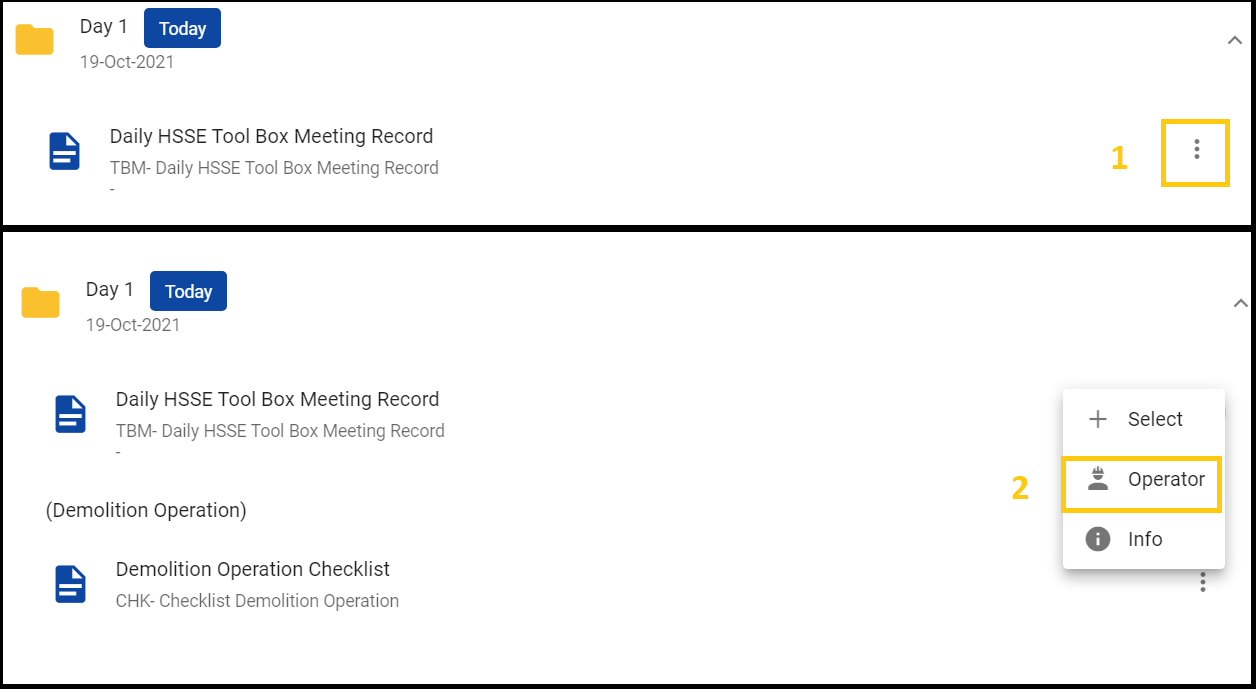

Accidentally wrongly attached Form or Documents
A: I have attached the wrong form to the PTW Plan, how do I change or change it?B: Open PTW Plan, click the 3 dots menu on the form you want to replace, click Detach Form, then click OK.