1. Login to PEER
2. Go to RE/RTO Inspection records

3. Click Tab INSPECTION


5. Click download

6. Choose and checklist the RE/RTO that will be download
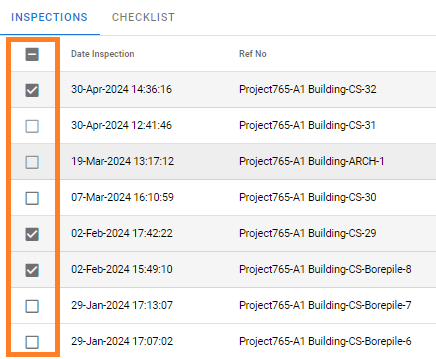
7. Then, click the download button in the bottom right corner
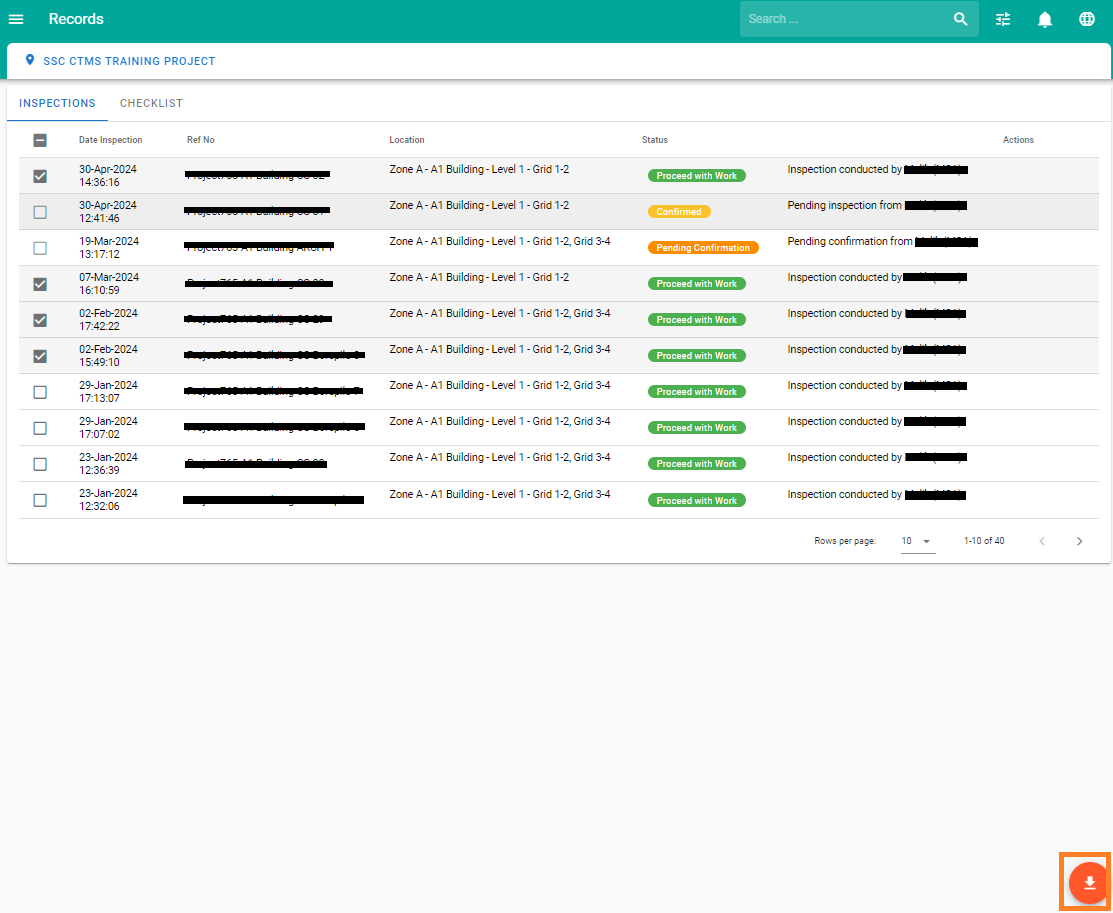
8. Input The Initial Name
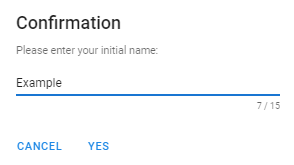
9. Go to Notification Page in Nav Bar top right corner

10. Wait your request until complated
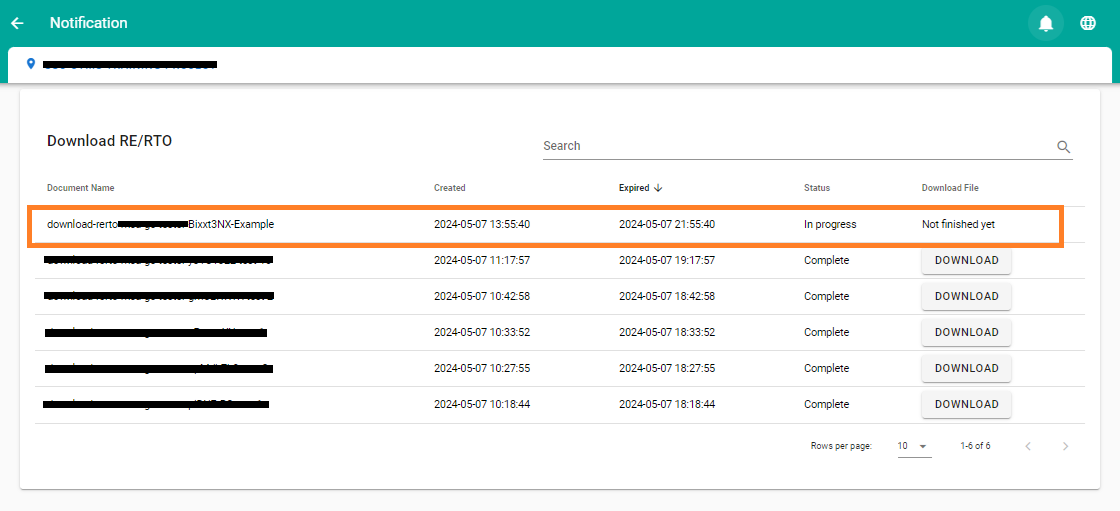
11. Click button Download

12. Check your file in File Explorer

