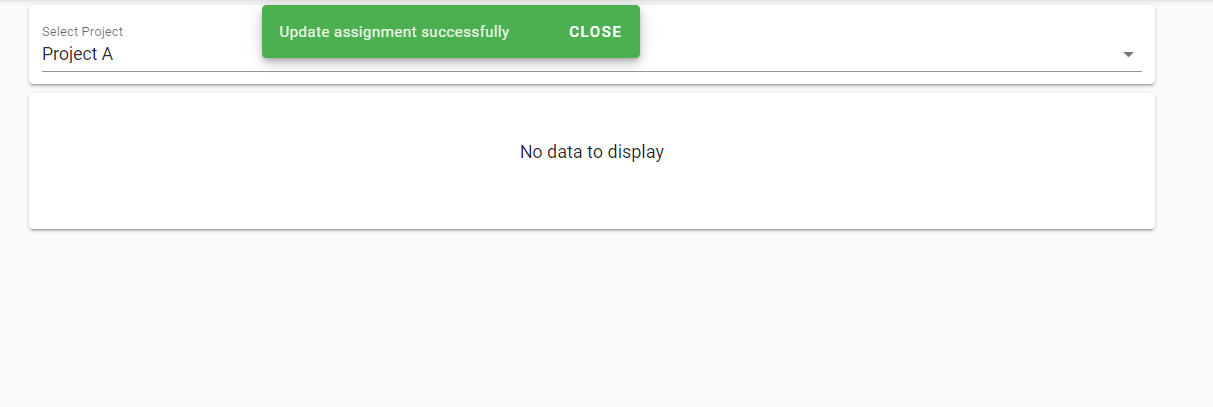1. Assign User to Project
This is a way to assign users to projects, users can have one or more project roles in a project (Multiple Project Role).
- Login to PEER as Administrator or Project Admin
- Click on Project Setup
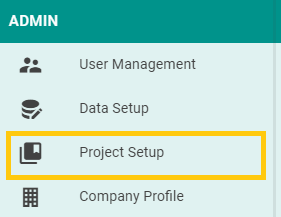
- Click Users
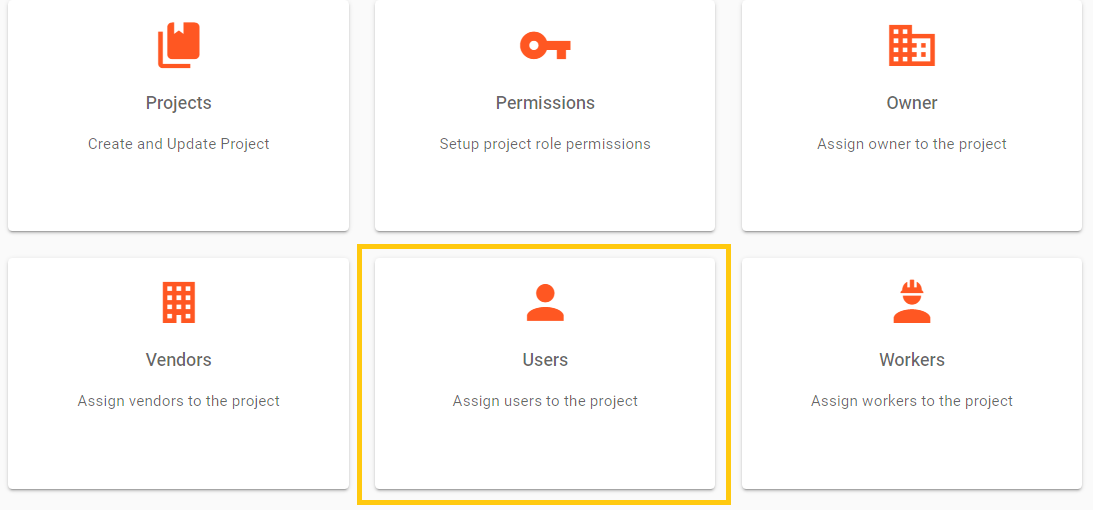
- Select Project
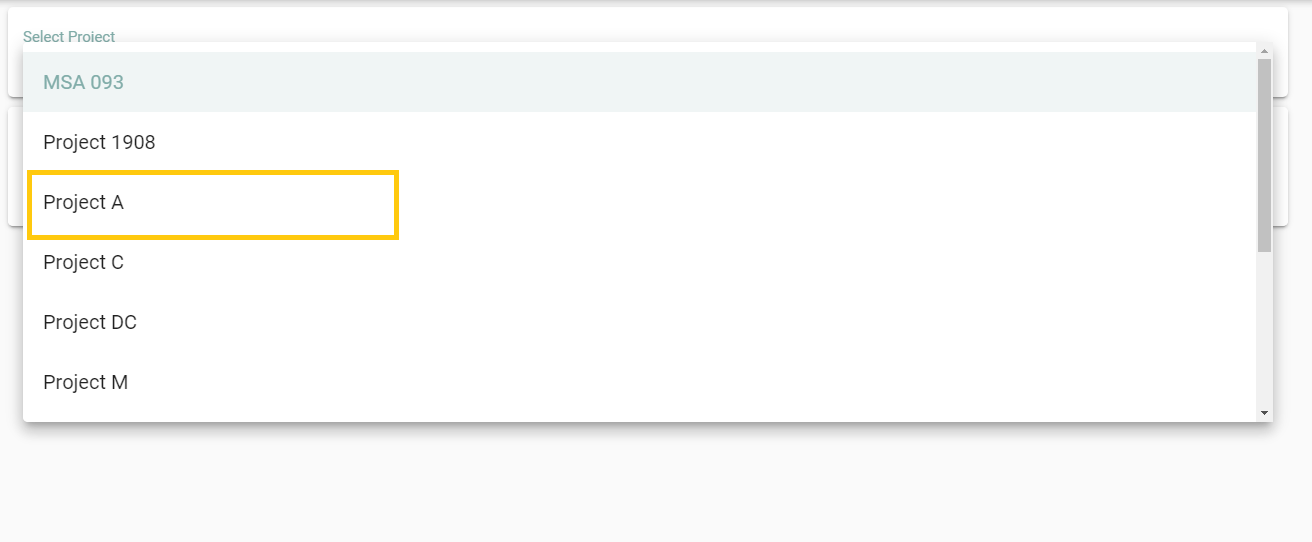
- Click on the Add New Assignment button
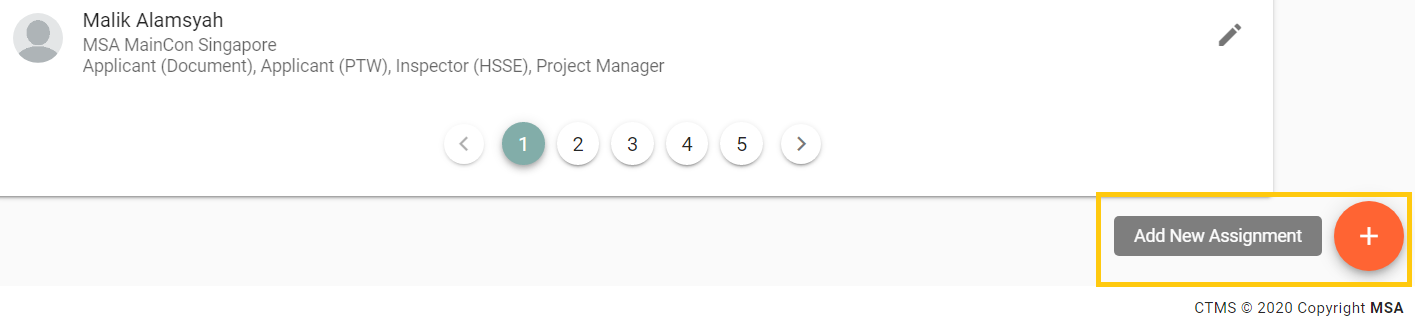
- Select User and Role then click SAVE.

NOTE:
You can assign users to several project roles, for example, user ‘Leana Leonardo’ is assigned to Project A as Applicant (Document) and Inspector (HSSE).
User Leana is already assigned to the project, so all you need to do is;
- Manage Project Users, select Project
- Type name user, then press Enter for searching
- User will appear, click the pencil button

- Select the second Project role for user Leana in project A, then press the save button at the bottom
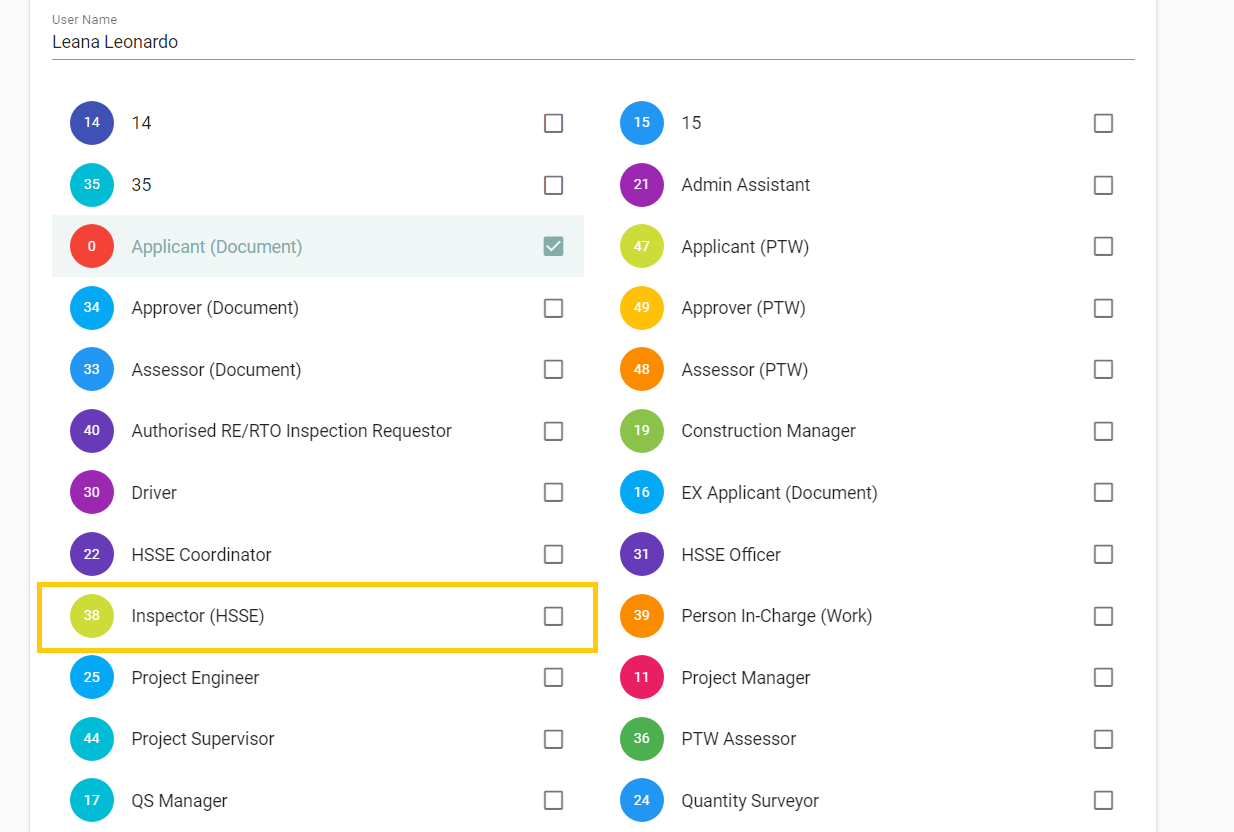
- The second project role has been successfully added.
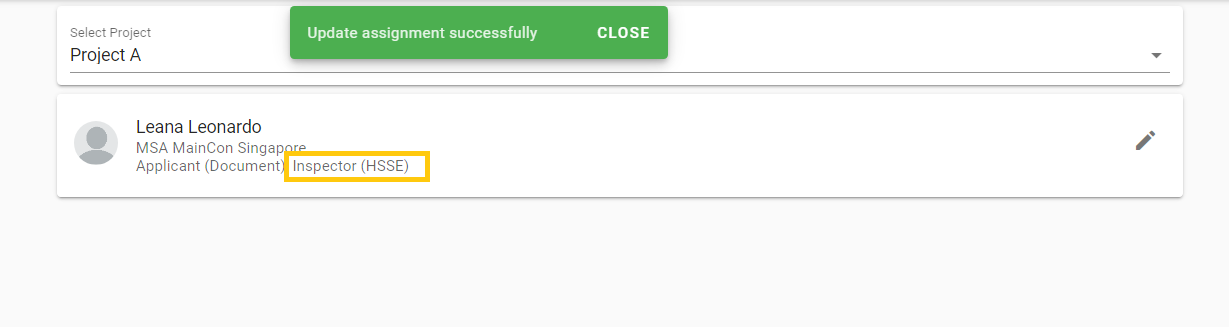
2. Unassign User from Project
To unassign a user from the project, go to User > the name of the user to be unassigned from the project, then uncheck all project roles. Make sure there are no project roles left then click the SAVE button.